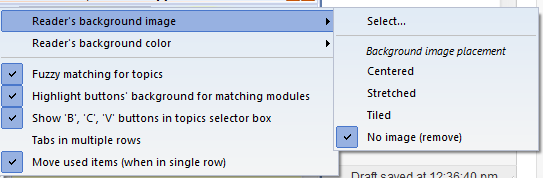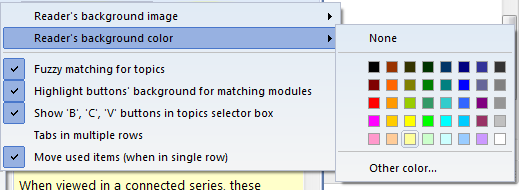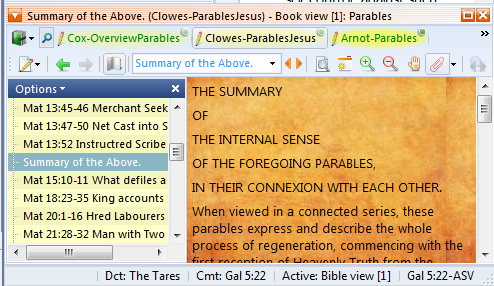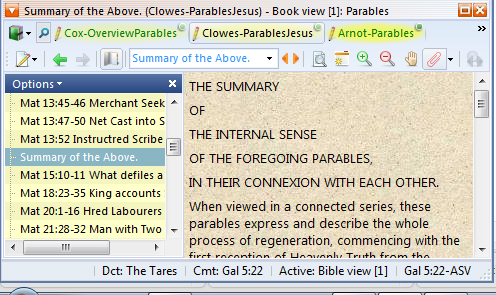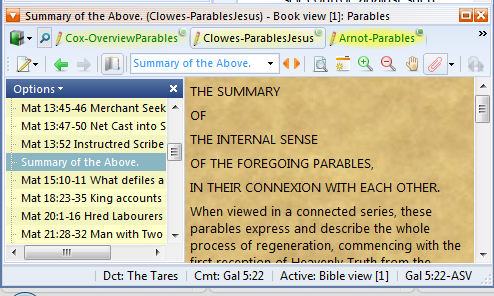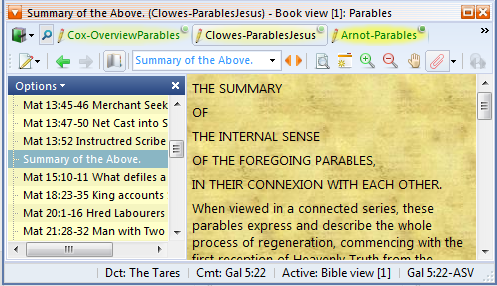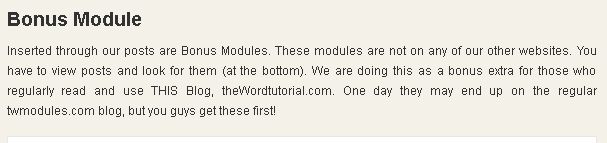In this class, I am going to go through some elements before I create a module. This procedure is a process of things that I consist BEFORE I DECIDE TO MAKE A MODULE out of a book.
Does the work also exist in e-Sword or theWord format?
Here you need to check some of the larger websites to see if the work already has been made into one of these two formats. For an e-Sword module, you just need to download it and convert it. Use the custom Google Search Engine I created to check all the websites I have found theWord modules on. This may increase with time as I find new websites.
(See widget in the footer)
Now do the same with a search on e-Sword websites.
(See widget in the footer)
Is it copyrighted?
This deserves a whole treatment in itself, so I will go very quickly over this. You must not make modules out of copyrighted works!!!!!
Now for the exceptions.
- If the author puts the work into copyright commons, i.e. others are free to reproduce the work. Usually, authors allow this sometimes with some authors, and they will put it at the beginning of their work or at the foot of the entire work.
- If the copyright has expired.
- If the work is anonymous.
In general, if you see a commercial book publisher’s information at the beginning of the work, and the date is not before, say 1940, then I will stay away from it.
Note that you must know the author’s name and death date to calculate the copyright. Usually, it is marked by his death, in the US 96 years after his death. That comes into play for works basically after 1978 I believe.
Other countries have other stipulations and there are copyright accords between countries that honor each other’s copyright laws. So if a UK book is still under copyright under UK law, then it is under copyright in the US also. Note: The King James Version has a royal king’s copyright on it that never expires. I doubt they ever enforce it though.
Is the work complete?
Before you start working on the module, scan the table of contents and check the last chapter. Some authors (very few) like to make people come to their website to read a book, so they have most of the chapters available, and the last chapter or two, or a key chapter or two are missing, and you have to email them to get them to send that to you. That is a bother, and probably, when they did that, they were responding, but now they aren’t. Some authors (like Google Books, boo, hiss) deliberately leave out parts of their books (even public domain books). Why? Meanness? Check out the work so that it is complete before you spend any time and energy on it. Note that if this is the situation, google it to see if you can find the work complete somewhere else (most probable).
Is the work worthy?
As the preacher said in Ecclesiastes, of the making of books, there is no end. You need to know something about the book, and the doctrinal position of its author and that might influence you to pass a work by.
What I look for in a good Christian reference or edification book is, does the author present a meaty presentation of something. I dislike books of 1/4 of a page of text in each chapter. Secondly, I really could care less about what men opinion about Scripture. What I want to see are arguments and presentations, expositions of the Word of God. If the author is explaining a doctrine or aspect of the Bible or Christian life, and he supports it with Scripture, then I think it is usually worthy.
Is it of my personal doctrinal perspective? I do not check the book for this in general. If the book, author, or group are especially offbase (like Universalists, Seventh Day Adventists), etc. I usually leave those works alone. Ellen White’s works I have put into modules, but basically, just passed them on when I find somebody else has done the work. That is because if you are writing a work against their doctrinal position you need to read what they say firsthand. But I prefer to let others do the leg work on that. Note that for the same reason I will put some Catholic’s writings up.
Calvinism. I do not think Calvinism is correct. I think that their doctrinal position on the TULIP (all five points is wrong and unbiblical. They use the bait and switch and like perseverence of the saints is not the same as once saved always saved. They trick people into that in arguing with them. A dyed in the wool Calvinist uses perseverence to tell himself that no matter how much he sins, he is elect and has to go to heaven. There is no affect to his eternal if he disobeys Christ with impunity. That is not biblical. Once a person is saved, God holds their salvation in wait for them, and their salvation is not dependent on their “keeping it” or not. Having said that, all true Christians will live the life of Christ, or they will be punished by God, and God will call them home early, discipline them here, or they are not really saved (never have been) if these things don’t appear.
Having said that, I am against Calvinism. But Calvinists are the thinkers in Christianity, and some of their works are excellent. They do get into the mucky stuff of theology. In my opinion, they are not always helpful, but some of their writings are very good. I see this with the Disciples of Christ, or the Church of Christ (Campbellites). They believe in regeneration by getting wet, and only by baptism, but if you read their other works, much of their sermons are pretty good. Anglicans also are a group like this. I don’t accept groups that have their ministers wear dresses and worship Mary, and celebrate Mass, but some of their commentaries and writings are very worthy of reading.
But these decisions are what you need to make. Basically, you decide for your time and energy that you are willing to submit, is a particular work worthy of your effort?
How difficult is it to get the work prepared?
The bottom line is that if you have a work in a locked, image PDF (think archive.org pdfs), and it is large (100+ pages), how are you going to get it into a format you can insert into a theWord module? Basically, we need text, and rtf, Microsoft Word, or html works great. If the pdf is from a text and not an image, then you can use something like http://pdf2doc.com/. If the original document used to make the PDF was not images, then you are okay. Note that there are page layout programs that are also very difficult to create a pdf, and these layout elements don’t come over to a clean rtf format very easily.
More Articles from this Category