theWord Bible Search
By David Cox
Class Objective: In this class we want to just get started on searching the Bible. For purposes of simplicity, we will use the KJV Bible version, but I will also show you how to change that to any Bible version you have installed. theWord Bible Search is the topic of this class.
Requirements for this Class
First of all, you need to know how to open a BibleView window, and a Bible Search Window, so you should review Identifying the Panes, specifically the section “How do I open these panes if they are not showing?”
Setting up TW for a Bible Search
Open a BibleView window (F11), and a Bible Search window (F10). We will go through the different options, but for now try to get the window to look like this. Note that the 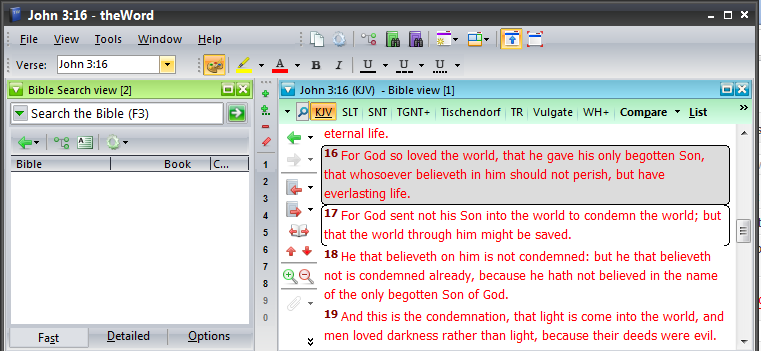
Dagg Manual of Theology (and links to this work in various other formats).
Dagg Manual of Theology (MySword for Android)
Dagg Manual of Theology (theWord Bible Format)
Dagg Manual of Theology (esword format)
Dagg Manual of Theology (PDF Format)
Problem: What? Abraham isn’t mentioned in the OT?
Of course he is, but we didn’t have the OT included in the search. So let’s do it again, but this time, let’s make it the entire Bible. There are three tabs at the bottom of this little pane, and they are “Fast”, “Detailed”, and “Options”. Currently we are in “Fast” where the results are listed. So here what we want is “Detailed”. Click on “Detailed”.
Whole words only.
Actually this wouldn’t apply on searching for Abraham, but something like “love”, “loving”, or just “lov”, it might. We will also skip Regular Expression for now.
Ignore case and diacritics
This will find “lord” and “Lord” equally if checked.
Ranges: Define Custom Range)
This is what we want. Here click on “New Testament” and you should see the following image.
Searching on Custom Ranges within the Bible
Before we leave this pop-up, there are a very few people out there that are doing very detailed and specific studies (like for Masters or PhD dissertations) that need to be able to do searches on very specific parts of parts of books of the Bible. This is very easily done in TW by clicking on the hyperlink “click for custom” after the “Range” (in the above image, it is right above the words “Entire Bible”).
Expanding and Viewing Search Hits
Now we are ready to start doing some serious studying. First of all, make sure a BibleView window is open (F11). Now notice that the search results are in a tree format, with the top of the tree being “KJV 277 matches”, and then each book of the Bible being a branch (node is the correct term I believe). Notice the plus in the box before the books of the Bible. You click on these to expand or collapse them. So click on the “Genesis” node/branch to expand it.
Bible Search History
For each session (times between closing down theWord and your computer and starting it up again) you have the ability to repeat your searches. Depending on how simple or how complicated your searches get, this is a life saver. So the first icon (a green arrow) is going to allow you to redo your searches. Clicking on the dropdown box (black triangle beside the green arrow), will allow you to selective choose which one you want to repeat. These searches pick up what Bible version you were in when you did the search, so that is inherent in the history.
Bible Search Results Nodes and Seeing Verses
Getting back to the four icons at the top of the Bible results area, click on these two middle icons now.
Copying a Verse to the Windows Clipboard
Researching and Studying within theWord
Okay guys, so the idea is to stay in a single program as much as possible, and not be jumping back and forth like crazy. TW lets you do this. Open a new BookView window (F12) and make a topic (chapter Ctrl+N). (See Create a New Book Module for more help.) I named my new module, “David Cox’s Abraham Study.” You need to have created at least one chapter in it to start using it for this demo. Now go back to our Bible Search results window, and right click on the verse you like. See the clipboard icon in the right click popup with the ellipse (three periods like this” …”)? Move your mouse over it. You should see something like this.
More Search Functions…
The last icon on our top row of the Search window is a green lifeguard ring.
Another very important function here is a virtual keyboard. Why do we need a virtual keyboard? Because searching for words in Greek and Hebrew is very difficult if you don’t have a language setup installed in Windows to do that. This allows those who know Greek and Hebrew to quickly type out a word to search in a Greek or Hebrew Bible using this virtual keyboard.
Selecting which Bible Version to Search
Well, we missed one important basic thing before we end this class. How do you decide which Bible text (version) you want to search on? There is another icon to the left of where we typed in the search word or phrase, and it is just an arrow.
Notice that the settings allow you to specifically select a single Bible version, or you can make a “Bible texts” set to search (See Compare Bible Versions), or all Bibles, the default Bibe, or the Current Bible. This program is simply just wonderful. Extremely powerful, feature rich, and it has so many bells and whistles one doesn’t know where to start.
Bible Versions Available for theWord
TWmodules.com: Bible Versions Bookshelf
Watch these YouTube Tutorials
By Paul Chapman
More Articles from this Category
- theWord Bible Search: How to search the Bible
- Searching a subset of Bibles in theWord
- How to search across theWord Bible Versions
- FAQ: Show/get rid of the “What this you were looking for?”
- Bible Search
- Bible Compare Function