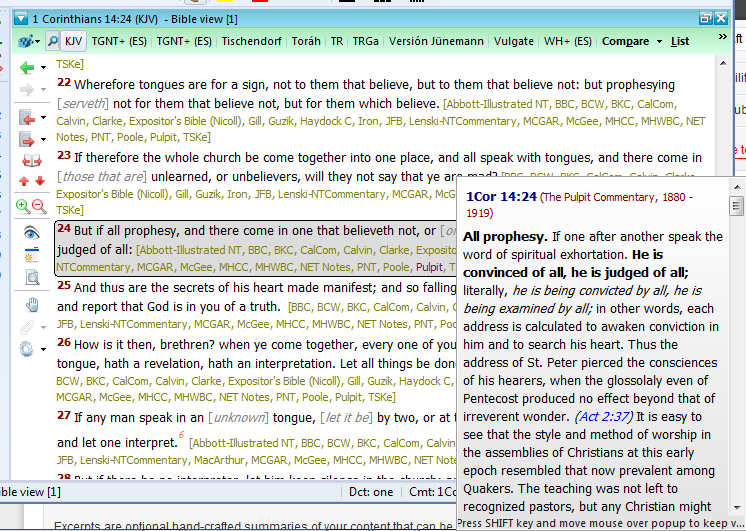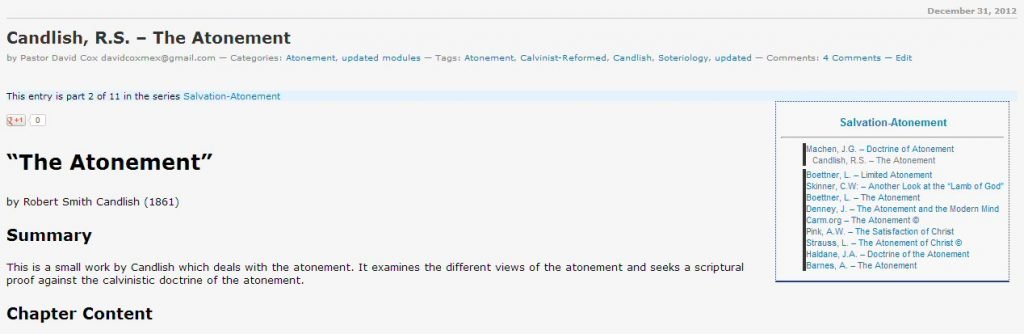Module Sets: Specialized Categories
When you make a module set, the left hand window has a search function that will search all filenames and filter all files to only those fitting the search criteria. You can use this to make specialize Module Layout Sets in an easy way.
Step 1: In Windows File Explorer, examine your files. Here rename the files of a specific category, say files dealing with the “Atonement”, and add a special unique code to identify the file as belonging to that category.
Let’s take the atonement category. On my website, you search for that category. Simply find a single file that has the topic or category you are looking for and examines the different parts of the post.
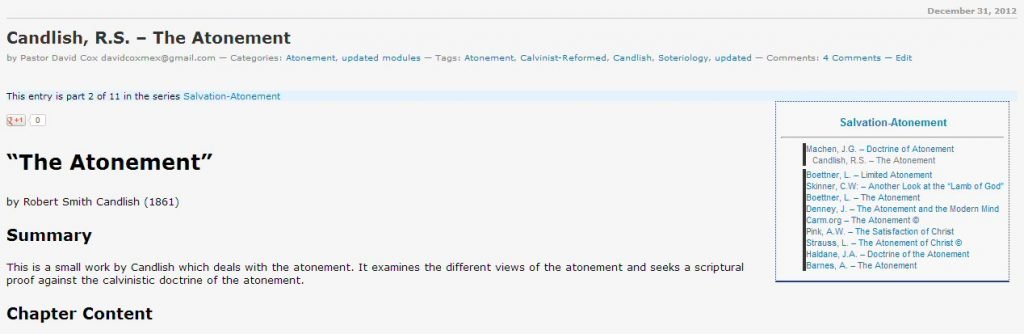
Note on this image the various parts in blue. First of all, there are “Categories” under the Title. You can click on that category link and see all in that category. Second, there is a series tag which is seen in “This entry is part 2 of 11 in the series Salvation-Atonement“. This is the same as the list in the box “Salvation-Atonement”. You can Control+Click on each of the modules in the box and a separate browser tab will open with that post in it. You can also just type in the topic in the search box at the top right of the sidebar.
More Articles from this Category
Method One: Series tagged: Salvation-Atonement
http://www.twmodules.com/series/salvation-atonement/
The series available are in the right-hand sidebar, so click on Salvation-Atonement link. Note that these change constantly. So as they grow larger (more than 40 files), I am splitting them into more specific categories, like I recently broke the atonement modules off from salvation where they were before.
Criteria: I tag these by hand, so I can miss some, or miscategorize a book or two sometimes.
Method Two: Category tagged: http://www.twmodules.com/category/atonement/
Note that this is a valid category from the website, and by just adding “/category/” you can access the website and these modules.
Criteria: I also tag these by hand.
Method Three: Searching the website. In the search box in the top right-hand side at the top of the sidebar, there is a search box, and you can search on the files on the basis of your word.
Criteria: The only way a module will end up in a search is if the search word is actually in the post somewhere.
Note: As with all of these methods, there is a margin for error. Sometimes the search word appears in the post, but the module is not about that subject at all.
Once you have downloaded the modules that you want for a category module set (or select them from your list of modules), you can easily prep them for the Module Layout Set. Here, just add to the filename the identifier you decided on. Here I added (atone) as my identifier, and put it right after the filename (see below). Surrounding the identifier with parentheses “()” makes it harder for some other module to mistakenly be included.
simpson-divine-healing-in-atonement(atone).gbk.twm
barnes-atonement(atone).gbk.twm
winslow-atonement(atone).gbk.twm
owen-death-of-death-in-the-death-of-christ(atone).gbk.twm
best-the-saviours-definite-redemption(atone).gbk.twm
candlish-atonement(atone).gbk.twm
pink-the-satisfaction-of-christ(atone).gbk.twm
haldane-doctrine-of-atonement(atone).gbk.twm
skinner-another-look-at-the-lamb-of-god(atone).gbk.twm
denney-the-death-of-christ(atone).gbk.twm
denney-the-atonement-modern-mind(atone).gbk.twm
boettner-limited-atonement(atone).gbk.twm
dabney-christ-our-penal-substitute(atone).gbk.twm
boettner-atonement(atone).gbk.twm
pink-doctrine-of-reconciliation(atone).gbk.twm
bronson-the-extent-of-the-atonement(atone).gbk.twm
machen-doctrine-of-atonement(atone).gbk.twm
candlishr-the-atonement(atone).gbk.twm
Within theWord, make a module layout set.
See How to Make Module Sets
Then search in the left panel for “(atone)”. This will quickly make a layout for atonement. As an alternative, you can also make a doctrinal layout set, and have these in a folder within that set.