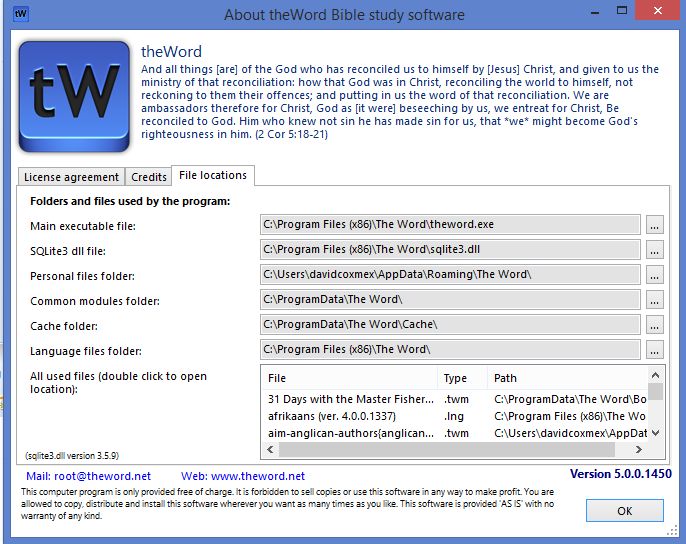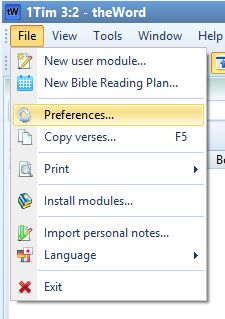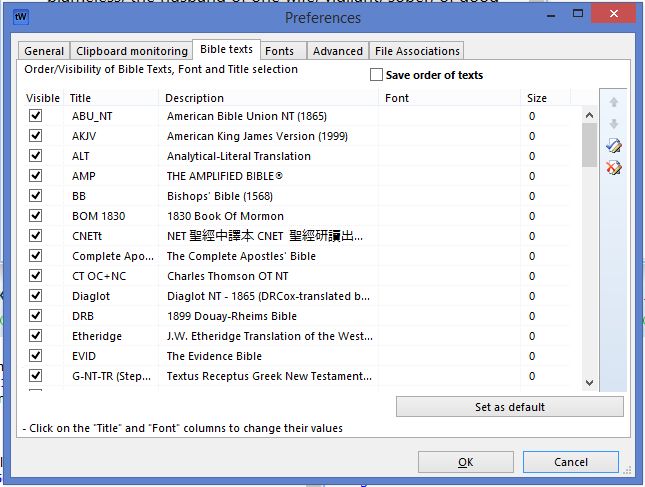The theWord program can have a multiple of Bibles for you to study with. It can even compare between Bibles, and search for words, phrases, and parts of words across many or all Bibles. But understanding how to use these Bibles with theWord is the key.
More Articles from this Category
- YouTube Views Verse Lookup
- Where is Strong’s Numbers in KJV?
- Using theWord Commentary Links
- Using Inline Commentaries
- Two Linked BibleView Windows
- theWord Installing Bibles
What kind of theWord Installation you have
First of all, you must know what kind of installation of theWord you have. If you download the program and run the installation exe, you have a basic installation of theWord. The program will then store your data in the default Windows folder, probably in C:/programdata/theWord. If you installed a different kind of installation, like a USB installation, the actual program and data may reside anywhere on your computer or even on a USB drive. I have used theWord off of a USB installation that I burned onto a DVD, and it works fine. (You cannot save or change any settings if you do that, but for a quick and dirty installation to check things, it works.)
Where are the Bibles?
Bible modules in theWord have one of a couple of extensions. Note that an x in any of these means that the Bible is either encrypted or a premium module that you must pay to unlock.
kjv.nt kjv.ntx – New Testament only
kjv.ot kjv.otx – Old Testament only
kjv.otn kjv.ontx – Whole Bible
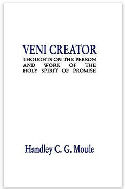
Moule Veni Creati is an old, well known work in studies in the Holy Spirit by Bishop (Anglican) H.G.C. Moule. It has 12 chapters. It is a deep treatment of the Holy Spirit. Although Moule was Anglican, his writings are well written and good.
Downloads:
theWord: Moule Veni Creati
MySword: Moule Veni Creati
ESword:Moule Veni Creati
Adobe Acrobat PDF: Moule Veni Creati
In a standard basic installation, these Bibles are going to be kept in the Windows Data folder (programData on Windows 10) and in the folders /theWord/Bibles. Actually, theWord scans everything in its exe folder as well as its data folders, and anything that is a valid module will be available no matter where or how deep in those folders it may be. The exception is if it is in a zip file. As a note, DO NOT COMPRESS theWord MODULES! The program has a native compression algorithm and zipping it will not save you very much space. As far as a Bible, this might help some, but the rest of the modules no. If you compress the module from within the program, that is going to make a zero reduction as far as using some other zip program to compress it. Also, if you want to zip a module (not a Bible), rename the compressed module *.twzip and the program will be able to identify and decompress the module even being inside a zip compressed file.
When you have a Bible that you think you have, and it doesn’t show up, the first thing to do is to check that the file is physically there. This is why you need to be able to locate where theWord keeps its modules.
Note: You can see actually in any install setup or instance of theWord where it is scanning for its files by simply clicking on Help in the Main menu and on the pop dialog box, click on File locations tab.
In this help box, you will see where theWord looks for its files. Note that my setup is scanning C:\ProgramData\theWord\, but also in the Users folder. Also note that in general, Windows will not let you put files into the C:\Program Files (x86)\ folder or subfolders, and if you do put anything in there other than with a standard install exe, Windows will make the programs ignore it, so it is like it is not there. So only copy modules to your Personal Files Folder or your Common Modules Folders.
How do I see the Bibles?
Having a Bible in your program does not necessarily mean you can see and use it. Normally, any Bibles (NT, OT, or Whole Bibles but we are not talking about Bibles that are not standard Bibles like Genesis through Revelation, things like the Book of Mormon, the Koran etc) are installed automatically so you can see them. Usually, if you cannot see them, you or somebody has made them invisible.
Bible entries (which are seen and used) are not controlled by the BibleView window (Control + O) but by going to the main file menu, File-> Preferences, and then clicking on the Bible Texts tab.
At this point, you should see a dialog box with tabs along the top, and click on the Bible Texts tab.
In this dialog box, you will see all the Bibles that theWord can find “in its world”, i.e. that is in its indicated folders. Note that there are options in adding other folders that theWord will scan also to include those modules. Think, you have a standard installation and you plug in a USB with theWord on it or just modules on it, and you want theWord to scan the USB without actually copying anything over.
In this dialog box, you basically can do a few things.
- Make any Bible visible or invisible. (You don’t read Greek very well but have a Greek Bible, so you might sometimes use it, but don’t want it cluttering up the Bible selector window in normal use.)
- Arrange the order of Bible texts in the Bible selector Window. (Your favorite Bibles first)
- Set the font or the font size for any Bible (e.g. make Hebrew Bibles with vowel pointing larger so you can read it)
- Make a particular Bible your default Bible.
All of these Bibles can be set to visible or invisible, and in general, they are always set to visible after installation or start of theWord and they were not there the previous time theWord started.