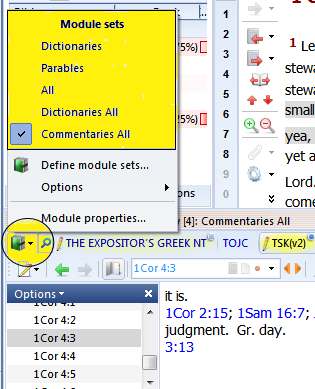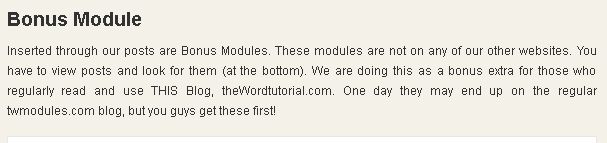Doug Hamp’s Introduction to theWord
Objective: This is simply in-page links to Doug’s conference on using theWord.
At about 10 minutes in the video conference (for about 2 minutes), you will see a summary of the program from the program designer, Costas Stegiou.
Video 1
This video goes through some of the introductory things with using theWord. It compares theWord to other popular Bible Software which costs up to $1000s dollars for some of these commercial Bible programs. This video is about 45 minutes in total.
If you want to skip to the actual part where Hamps actually explains how to use the program, this starts at around 13:45 minutes.
Some Highlights in the presentation
1. Choosing a Bible translation. at 30:30 minutes.
2. Searching Bibles and Books. at 31:30 minutes
3. Overview of the Word. at 31:50 minutes.
4. Read a verse at 34:30 minutes.
5. Highlight a verse at 38:17 minutes.
6. Bookmark a verse at 38:30 minutes
Video 2
Some Highlights in the Presentation
1. Select Bible texts at 00 minutes.
2. Compare Bible Versions at 8:00 minutes
3. Doug highlights various icons and uses of the general interface.
4. Cross References at 9:15 minutes.
5. Commentary links at 9:36 minutes.
6. Automatic Dictionary Lookup function at 17:40 minutes
7. Morphology search in Hebrew at 30:15 minutes.