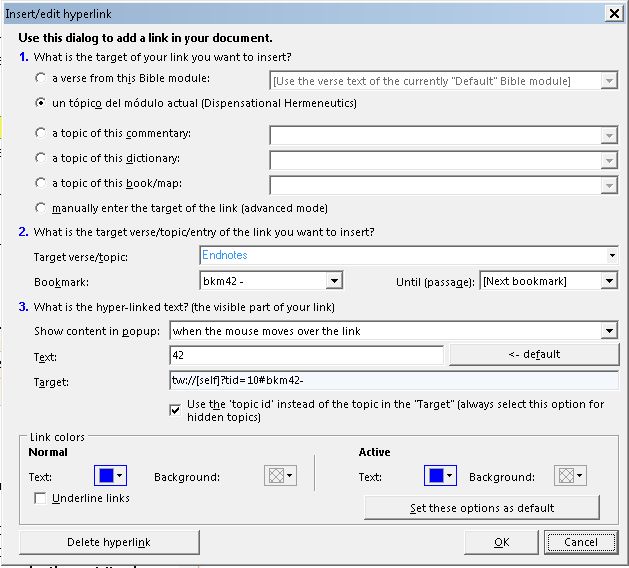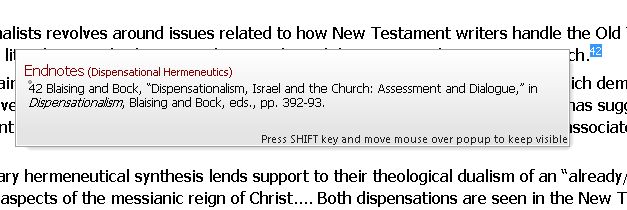In this class, I am going to show you how to link to a place in another topic within the same module. For this exercise, we will be making endnotes/footnotes. Endnotes are all the footnotes in one place at the end of the module, usually in its own topic. Footnotes are at the bottom of each module topic, where the footnote appears in the text.
First of all, format all the text that you want. The recommended fonts and sizes are Tahoma 11 for text. I use Tahoma 9 for footnotes/endnotes.
In module creation, you want to maximize what you can produce and minimize the amount of time, effort, and energy in doing it. So I follow the following guidelines:
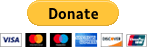 .
.
Please help us keep this website up. We work hard to be a blessing to you. Donate to us. Even a $5 or $10 donation is greatly appreciated. All donations will go to pay hosting and domain fees.
You can use your PayPal account if you have one, or you can donate using any normal debit or credit card, pay through PayPal and chose just Debit or Credit Card.
- In the endnotes, go through and number them with anchors, 1 through the end. In tw an anchor cannot be just a number, so you must put some kind of text to begin it. So I use the automatic suggested anchor reference which is bkm1 for the first anchor, bkm2 for the second and so on. They work fine and you just need to put the cursor at the beginning of the footnote and hit Control R.
- Go through the module from the beginning to the end, and start selecting the text (footnote reference in the text), and hit control K (or click the globe in the menu bar).
So in number 1 on this popup, you want to select a topic from the actual module (has module name after it)
Next, in number 2, select the topic that has what you want to footnote, and then select the actual bookmark., press enter.
If you mess up, just select the hyperlink text again and hit control K, and you will see this dialog box again.
Notice that after the bookmark, there is another field, “Until”. This will automatically be set to the next bookmark, but if you import text that has anchors in it, those anchors will pick up. So make sure you don’t have those anchors coming into play.
At times when you hyperlink, your text that you are working with might have the desired link overlapping, say a section link, and then individual links in that section. By moving the Until (or stop bookmark) further beyond the next bookmark, you can get exactly what you want.
Sample footnote text
Below is the sample footnote in the text.
The actual sizes of the popup windows is totally dependent on the end user’s windows at the time of mousing over the link.
More Articles from this Category
- Using the Commentary Template
- Topic Formatting issues revisited
- Topic formatting Issues
- theWord hyperlink creation in theWord
- The End all of Text Manipulators
- Simple Bible Reader