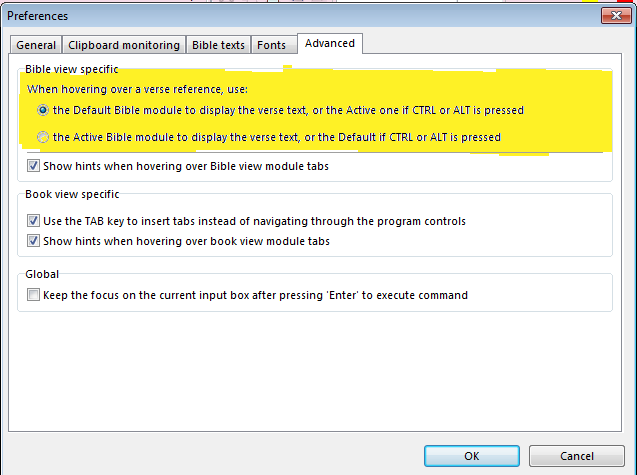This video tutorial is by Paul Chapman. In this tutorial Paul goes through to make your own Daily Bible Reading Plans in theWord.
Category: Youtube Video
Setting the Default Bible Version theWord
Class Objective: How to set the default Bible Version in TW.
Definition: What is the default Bible Version.
TheWord has the ability to use many different Bible versions, and among these are Bibles in English and other foreign languages, specialized Bible versions with Strong’s numbers, footnotes, translator’s notes, cross-reference notes, and a host of other add-ons. Besides that, there exists some TW Bible modules that have more than one translation in them, i.e. Interlineals between Hebrew and English, Greek and English, even the Septuagint and Greek. Besides that, there are Greek and Hebrew Bibles.
With all of these options, there arises a problem. This problem is in certain situations, like when TW has a reference to a Bible in a book or commentary module, which of these Bible versions is the Bible version you want to see? Thus, TW defines a “default Bible version”.
Let me also say that this default Bible version does not have to remain always the same. You can manually change it (via the instructions in this class) so that temporarily some other Bible can be seen by default.
When would you want a different default Bible version?
Personally, I have studied Greek and Hebrew, so I am not unfamiliar with these Bible original languages. Sometimes when I am reading a technical work, most especially a Greek technical commentary, I want to see the Bible references in a Greek Bible. I simply change the default Bible version, and mouseing over a verse reference, I can see the verse in Greek.
Setting the default Bible Version
First of all, you need to click on File then Preferences in the Main TW Menu. In this dialog box, click on the tab “Bible texts“. You should see something like this image.
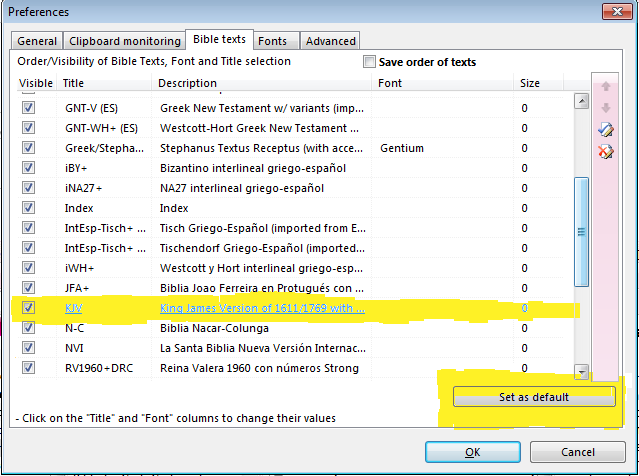 Here I have highlight my default Bible version (KJV). To set it to something else (like Stephanus Greek Bible “Stephanus Textus Receptus” in the image above) you click on the name of the Bible, and then click on the button at bottom (I marked it in yellow) “Set as default”. And that is it!
Here I have highlight my default Bible version (KJV). To set it to something else (like Stephanus Greek Bible “Stephanus Textus Receptus” in the image above) you click on the name of the Bible, and then click on the button at bottom (I marked it in yellow) “Set as default”. And that is it!
Note that there is one more switch that you will need to check. In the File-> Preferences Main menu option, you need to check the advanced tab, and you should see this image.
The two options at the top (highlighted in yellow) will tell TW to always popup the active Bible version or the default Bible version (set according to this class).
Bible Cross References
In this class, we watch a video about creating cross-references in theWord.
BookView Topic List Panel
Class Objective: To help the user understand the module’s topic list panel. Bookview Topic List Panel
Introduction
When using a regular paper and ink book, the smart student will know the existence of a table of contents or index in the front of the book (usually) and if he or she is not going to read the entire book, but check out some part of it, that is where they would go to. With theWord, the module can be made such that each chapter of the book is in a separate “topic” (the equivalent of a chapter in a paper and ink book). By opening the topics panel of a book module, you can then navigate more intelligently the book.
One note: This feature has to be introduced when the module is made, and some lazy module creators do not do this but put the entire work on a single topic (or chapter). Granted that for a very short work, this is fine, but for most works, they need to be separated into individual topics to make them more manageable.
Bookview Topic List Panel
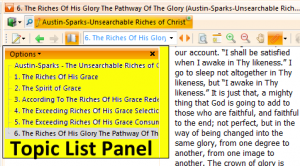
First of all, note that this side panel is attached (always) to the particular book module that is in this bookview window.
Secondly note that there is an icon of an open book just above the panel, to the immediate right of the two green arrows (they may be grayed out if you just opened this bookview window as in my image above). This icon toggles the book’s Topic list panel on and off from visibility.
This topic list is for quick navigation and finding of topics in a book. If you prefer a drop down (where you can type the first few letters of a topic to quickly go to it), then to the right of the book topic list toggle icon there is this drop down box.
General Overview & Bible Window
theWord Overview
theWord Overview. This video by Paul Chapman basically focuses on the kinds of sub-windows in the program, and how to open and use them (as a general help). These are Bibleview Windows which contains Bibles, Module (Bookview) Windows which contain any of the various other kinds of modules, i.e. books, commentaries, dictionaries.
Besides that there are also Bible Search windows which contain the results of a search on a Bible or Bibles for a particular word or phrase. You have the option to search a single Bible, or all Bibles. This later feature is extremely nice if you wish to compare the translation practices of the translators of two particular Bibles. For example, compare the KJV and the NIV (or any modern version) on the word “atonement” or “propitation”. The modern versions do not like to translate the underlying Hebrew and Greek into these words but use word arounds. You can also make groups of Bibles, and your search will go across only those Bibles.
Also there are Modules Search Windows which are searches which span all of your installed modules, and there will appear the results of your search words. Also note that these module search windows can be have a group of modules grouped, and the search will go across the only those modules.
BibleView Window Elements Basic
Class Objectives: In this class you will learn the basic elements of the BibleView Window including.