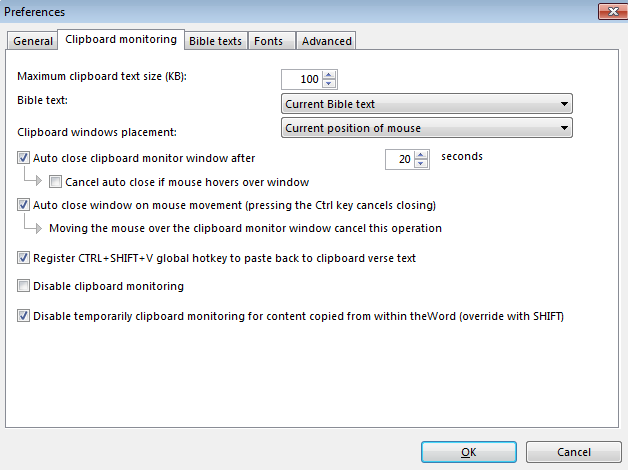Clipboard Monitor Options
By David Cox
Class Objective: In this class, we want to explore the “Watching the Clipboard” options so that we can change and set these options to different things.
Clipboard Monitor Options Dialog Box
Have you ever eaten Fried Ice Cream! Donate! It is delicious, like apple pie with vanilla ice cream on top. But you know that you cannot have what is good without somebody paying for it. If you have enjoyed things on my website, please consider helping me out on the expenses and keeping it on the Internet. Can you consider at least a one time donation to this ministry of $10 or $20 dollars? I have a monthly total of about 96 gigabytes total being downloaded monthly from all of my websites. Be a blessing to me and donate any amount. It would be really great if you could gift me and my wife (she wants oa fried ice cream too) this money so that we could enjoy eating out at least once in a while. (I pay the expenses for these sites out of our living expenses.) God will richly bless you and repay you for your generosity. 1 Timothy 5:18 For the scripture saith, Thou shalt not muzzle the ox that treadeth out the corn. And, The labourer is worthy of his reward. If you received some value from my websites, consider at least a small donation. A big donation would really be nice, too, though.
---->>>>Donate to David Cox Ministries.<<<<----
They deep freeze the ice cream ball, and coat it with batter only a few seconds before they deep fry it, and then only fry it for a few seconds.
These are the options for the Watching Clipboard function.
Bible text
Essentially this is what Bible version you want to see in the popup. Note that you have the option to set any installed Bible version, but you also have the option to use the current Bible (current as in the current Bible in the BibleView window), and also you can choose for it to show the default Bible.
Clipboard Monitor Window placement
Another very useful option is for TW to show you the Bible verses you have copied to the clipboard in the popup window at a certain location on the screen. Here you have 6 options to choose from.
Autoclose the clipboard window after…
The Watching the Clipboard feature basically has two functions: (1) to see the text of Bible verses, or (2) to see and insert Bible verses into another application (or this would include inserting it back into theWord itself in a Book, Commentary, or Dictionary module if you happen to be working on one of them.
Auto close window on mouse movement
This checkbox gives you another option, that is that any mouse movement will “hurry up” the autoclose function.
Moving the mouse over the clipboard monitor window to cancel this
This option will allow moving the mouse over the clipboard monitor to cancel the auto-close. In my experimentation and use of this option, your mouse cursor better be kind of close to the popup window to begin with or you won’t get to it before it autocloses. If so, move the mouse to where the window is popping up, and Ctrl+C again.
Register CTRL+Shift+V global hotkey to paste back to clipboard verse text
This option allows you to exchange the Bible verse reference for the actual verses from the Bible. Again, the F5 Copy Verses function sets the format of the verses you are inserting so you need to understand that before you get frustrated that the verses are not exactly the way you want them.
Disable clipboard monitoring
This simply disables the watching the clipboard, or clipboard monitoring function. Note that for it to “not work” this needs to be checked. For it to work, uncheck it here.
Disable temporarily clipboard monitoring for content copied from within theWord.
This is an additional option.
More Articles from this Category
- F5 theWord Copy Verses Function
- Copy Verses Feature
- Clipboard Monitor Options
- Clipboard Monitor Feature