Converting an Image PDF to theWord Format explains how to convert an image PDF to theWord format.
See Converting a PDF to Microsoft Word Document
In the above post, I explain how to convert a text based PDF into a Microsoft Word format, and then a theWord module format. It is easiest to make a module from an existing text file. But in a few cases I have made a module from a PDF images file. That is a bear to do, but you can do it.
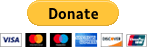 .
.
Please help us keep this website up. We work hard to be a blessing to you. Donate to us. Even a $5 or $10 donation is greatly appreciated. All donations will go to pay hosting and domain fees.
You can use your PayPal account if you have one, or you can donate using any normal debit or credit card, pay through PayPal and chose just Debit or Credit Card.
Note firstly, that there is no reason to use a PDF2Doc website or program because the file in Microsoft Word will have images in it, and the problem gets complicated because the images are harder to use that way than just using the original image PDF to work with.
Finding a Screenshot Reader Program
I bought an Epson printer at one point that came with this program called Abbyy Screenshot Reader on the installation CD. I have used it for years, and that was about 10 printers ago. Furthermore, I print tracts and literature for my church and evangelism, so I go through at least 1 printer every year or two. I have been a missionary since 1986.
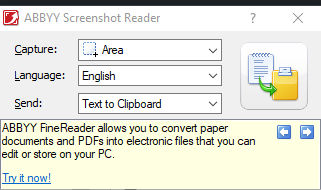
This is how my Abbyy Screenshot Reader looks. (This is their website, www.Abbyy.com) You can find other screenshot programs similar to this one, this is just the one I use.
But the point is, you need to adjust the PDF viewer such that the screenshot program will decipher the screen text without so many errors. I find that if the PDF is too small, then there will be a lot of errors in the capture. Too large text means too many captures to get a whole book.
On a practical note, I really don’t do this if I can get a text PDF of the work somehow, maybe from another website. Even so, you don’t want to try this with a large work. I am thinking 80 pages or so is giant. In my experience (basically with image PDFs on Archive.org), you will need to make 2 to 3 captures per page. So 50 pages equate to 100 to 150 captures.
Once you capture the work in text format, put it into either a Microsoft Word or some other Word processor program (like Libreoffice) and wait for it so show you grammatical errors. You need to do this WHILE YOU STILL HAVE THE URL for the PDF, and STILL HAVE THE PDF OPEN. You will regret closing the PDF browser, and then at some later time finding errors, and having to try to find the URL again. Things are forever on the Internet they say, but something that I want again, often the site doesn’t have that page anymore or the entire site is missing.
What I look for at this point is underlines in red (depending on the Word Processor) and any verse references that look kinky. Some works do not use standard Scripture abbreviations. If you are a smart cookie, put the entire work’s text in a single topic in theWord, and then detect verse references there. Now put it back in your word processor. When you skim the text, if you see any verse reference that is not in blue, you need to change the abbreviation. For example, Is. 5:5, 17:1 will not work. The comma after the 5:5 needs to be a semicolon.
Converting an Image PDF to theWord Format
More articles on Module Creation
- Using the Commentary Template
- Topic Formatting issues revisited
- Topic formatting Issues
- theWord hyperlink creation in theWord
- The End all of Text Manipulators
- Simple Bible Reader