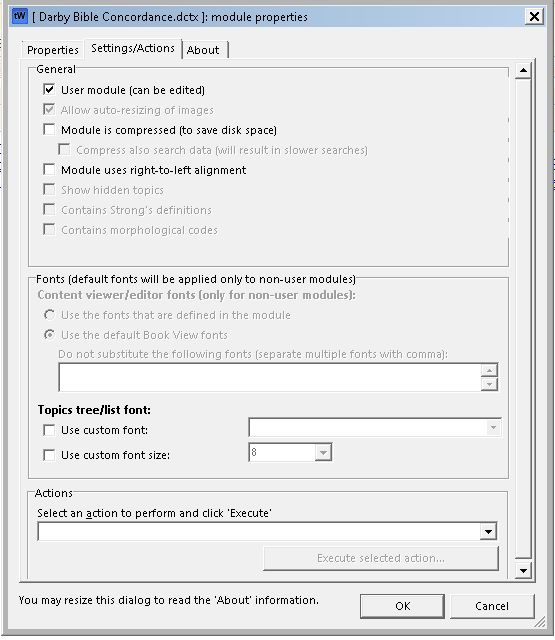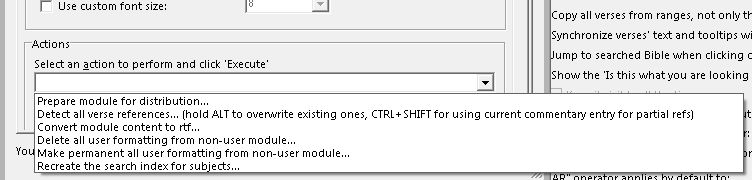In this class, we learn more about the Editing Module Properties Setting Action Tab.

Old Carpenter Tools of his Trade is an explanation of why I, Pastor-Missionary David Cox, write my own materials like tracts, books, sermons, Sunday School material, etc. We produce the material that we use in our ministry and also for evangelism.
Read the short article: Old Carpenter Tools of his Trade.
Editing Module Properties Settings Action Tab – General
User Module (can be edited)
This checkbox is ticked or not ticked. If it is grayed out, then the module is encrypted, and you cannot change anything. This is done by the module creator, and you cannot undo this.
If you are using a module that is set as a “user module” (User Editable module), then think for a minute, do you really want to make changes to this module? If you download a commentary by somebody, do you want to go through making changes to it? Then definitely click here so you can.
But most people don’t want to change somebody else’s work especially if they are using it for reference. if I download one of Calvin’s books, and then make corrections to it (good, bad, or just indifferent), and then I later on several years later come back and copy and paste that section into a sermon or something I write, and it has my notes in there, people will come after me for corrupting and misrepresenting what that person said.
In general, it is better to leave your modules locked as uneditable by the user. In a few cases where I have done this, I have temporarily made it editable because the verses references were not tooltipped, and I ran the tooltip detection program on it, and then relocked it.
Also sometimes people use some “funky” verse references, like 1SL for 1st Samuel. That won’t tool tip, and there are no warnings for that. I have found some of these and with my years in the ministry, I had difficulty guessing what it was.
All auto-resizing of images
This comes into play when your module has a lot of images, especially big images. That bloats the size of the module, and in general, websites have problems uploading and downloading modules over 64MB. It is better to resize these images, or better yet, reduce them before including them.
The module is compressed & Compress Search Data
I find people have humongous hard disks these days, so for the most part, users are not fighting with space so much anymore. But if you are working off of a USB drive, or a very old computer and you are trying to fit a lot of files in that setup, this is where you can compress the file to save space. Each module makes an internal index of itself for searching. This is done the first time the module is installed and theWord is run. If you copy 500 modules into an installation of theWord and run the program, you can expect it take about 15 to 20 minutes (depending on the size of the modules) before it gives you control. This is a single time that this happens (unless you erase this index, see Actions->Prepare for Distribution, and this will delete the search index.
The module uses right-to-left alignment
This is for modules with all their text written in a right to left language like Hebrew.
Show hidden topics
Some modules can contain hidden topics. This is not a well-documented feature, so I will leave it at that.
Contains Strongs Definitions
In certain cases, a module has Strongs definitions (the G#### format, or H####). This will tell the program to do a tooltip to a Dictionary in the setup for this.
Contains morphological codes
Likewise, a morphological code is a parsing of a Greek or Hebrew word, and this will pop up this aid.
Fonts
These fonts are fonts (like special Greek and Hebrew fonts) which will not be automatically substituted for the default font. This will keep these special words/fonts “as is.”
Topics tree/list Font
These four fields are if you want the topics list in the left-hand pane of a module to be a special font and/or font size.
Actions
These are specific module creator type actions you can do to the module.
Prepare module for distribution
If you do create a module yourself, you will probably upload it to some site on the internet (I take such modules, so write me at [email protected]). Before uploading them, you should always “Detect all verses References” (see below), and “Prepare module for distribution“. What this action does is to delete all the search indexes from the module to make it smaller and more compact. (Whomever downloads it to their theWord setup, when theWord first detects it as a new module, these search indexes will be recreated on their computer. Since this search index is just a listing of all the words and what topics they occur in, it can be deleted and regenerated without problem. The search index speeds up searching of words in the regular use of theWord.)
Detect all verse References
This will run through every topic in the module, and all Bible references that can be detected will be detected and converted to a tooltip Bible reference, i.e. passing the cursor over the reference will popup the verse in the popup.
Just a comment about this. In practice use, using it going between Spanish and English modules, I have found that it does not always work maybe as you might think. If the module is in Spanish for example, it will still tooltip things like “James 1:1”, but if the program interface is in English and the reference is “Santiago 1:1”, it will not tooltip that. So for those module creators that are jumping between two languages, make sure you have the right interface language on the program before detecting verses or you might get unexpected results. Also, you should go through your finished (tooltipped module) and just eyeball it looking for numbers like X:XX and see anything that is not tooltipped. If something is not tooltipped, then ask yourself why. The standard Book abbreviations is normally the reason. That or a verse reference that is out of line with the total number of verses in that particular chapter. Also things like John iii. 16 are not tooltipped. You will need to convert these kinds of references into a format that theWord can identify.
Convert Module content to rtf
Sometimes copying and pasting brings content into a module that is not rtf. This will convert that content into standard rtf.
Delete all user formatting from non-user module…
When you lock a module so that it is not a user editable module, the end user cannot modify the module’s content. That doesn’t mean that they cannot highlight different parts of it with theWord’s higherlight function, just like a paper Bible. If a user does this, at some point he might want to “clean” all that editing from the module to restore it to its downloaded state. This option will do that.
Make permanent all user formatting from non-user module…
As an inverse of the above function, he may want to make his highlighting permanent. As far as I know, this kind of non-creator editing is limited to highlighting and nothing else.
Recreate search index for subjects
If for some reason you delete a module’s search index (first action on this list), you can recreate it. In my use, there are two other ways of doing the same thing. Leave theWord completely and restart it. The second way is to just do a search, and the search index will be recreated.
Get this series of posts in PDF format
See more Module Creation Posts
- 04 Module Creation Reformatting
- 03 NT Tool Tip Utility.
- 02 Module Creation Workflow
- 01c Editing Module Properties Settings Action Tab
- 01c Editing Module Properties General Properties
- 01b Editing Module Properties General Properties
- 01a Editing Module Properties overview