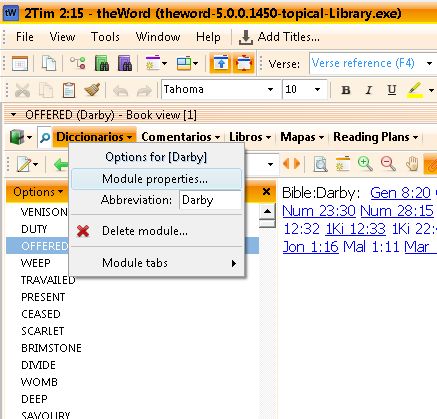You can edit the module properties of any module that is not locked (encrypted).
Once the module is installed into your tw, open the module, or right click on the module name in the module bar.
Although you can see the module properties of any module that is installed this way, in an encrypted module, what you can do there is very limited.

Have you ever eaten Fried Ice Cream! Donate! It is delicious, like apple pie with vanilla ice cream on top. But you know that you cannot have what is good without somebody paying for it. If you have enjoyed things on my website, please consider helping me out on the expenses and keeping it on the Internet. Can you consider at least a one time donation to this ministry of $10 or $20 dollars? I have a monthly total of about 96 gigabytes total being downloaded monthly from all of my websites. Be a blessing to me and donate any amount. It would be really great if you could gift me and my wife (she wants oa fried ice cream too) this money so that we could enjoy eating out at least once in a while. (I pay the expenses for these sites out of our living expenses.) God will richly bless you and repay you for your generosity. 1 Timothy 5:18 For the scripture saith, Thou shalt not muzzle the ox that treadeth out the corn. And, The labourer is worthy of his reward. If you received some value from my websites, consider at least a small donation. A big donation would really be nice, too, though.
---->>>>Donate to David Cox Ministries.<<<<----
They deep freeze the ice cream ball, and coat it with batter only a few seconds before they deep fry it, and then only fry it for a few seconds.
Note that without going into the module properties you change the abbreviation for the module. Here in “Darby’s Dictionary” (posts November 12, 2017) from theword-dictionaries.com , if you have other works by Darby that just have “Darby” also, it is confusing so you can make them more specific, “Darby Dict.” for example. This is totally up to you, and it is only for your modules in your download and installation.
Here you can also delete the module from your installation if you want to do so. I find that I often get duplicates so that is a good thing to do.
TIP: Do not download modules to just anywhere. Create a folder named something like “TW Downloads” in your “Downloads” folder, and download every TW module there. From there copy them into your tw folder (open tw and look under Help main menu, About, and File Locations tab to find out where to install modules.) Normally a file that ends in a TW extension (twm, nt, ot, ont, etc.) you just copy into that folder. I would copy if I have a lot of modules to install. If it ends in one of these extensions or twzip (which is the file made into a zip compressed file, and renamed “zip” to “twzip”) then just click on the file in Windows File Explorer, and Windows will know to install it into your default theWord modules folder.
If you download a single file, and then want to install it, just click on the filename at the bottom of the Internet Explorer app that you used to find it, and by just clicking on the filename (once it has finished downloading), then Windows will install it. Just remember, if you download several files that you want to install all of them, then at the last step of installation, untick or uncheck the box (Run theWord) so that you can go back and install all of them first, and then on the last one, let it run theWord.
Get this series of posts in PDF format