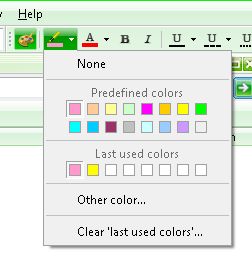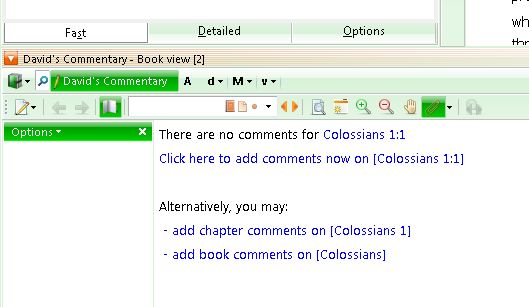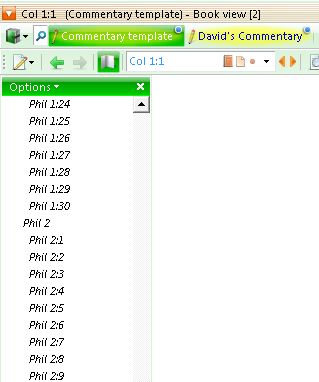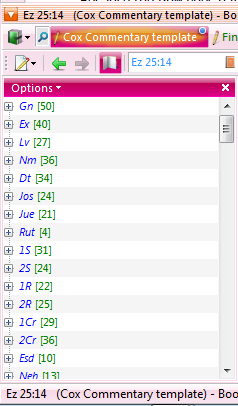In this class, I will go over some of the ways you can “mark your Bible” while using theWord.
Basically, you can do in theWord program the same thing that you can do with a paper Bible. There are two distinct activities here, one is highlighting parts of a verse or a section that may be multi-verse, and then making annotations.
Highlighting
The first thing you want to know is how to highlight your Bible. Note that each Bible version has your own personal highlights. These markings are kept separate from the actual text in a different file.

Have you ever eaten Fried Ice Cream! Donate! It is delicious, like apple pie with vanilla ice cream on top. But you know that you cannot have what is good without somebody paying for it. If you have enjoyed things on my website, please consider helping me out on the expenses and keeping it on the Internet. Can you consider at least a one time donation to this ministry of $10 or $20 dollars? I have a monthly total of about 96 gigabytes total being downloaded monthly from all of my websites. Be a blessing to me and donate any amount. It would be really great if you could gift me and my wife (she wants oa fried ice cream too) this money so that we could enjoy eating out at least once in a while. (I pay the expenses for these sites out of our living expenses.) God will richly bless you and repay you for your generosity. 1 Timothy 5:18 For the scripture saith, Thou shalt not muzzle the ox that treadeth out the corn. And, The labourer is worthy of his reward. If you received some value from my websites, consider at least a small donation. A big donation would really be nice, too, though.
---->>>>Donate to David Cox Ministries.<<<<----
They deep freeze the ice cream ball, and coat it with batter only a few seconds before they deep fry it, and then only fry it for a few seconds.
So on the main menu bar of the program, there is a highlighter icon.
Note that there are two icons, one for background, and one for text.
The next thing that you need to understand is the theWord is going to make you deal with highlighting on a single verse or a phrase or word in a verse at a time. You cannot mark the entire chapter in yellow for example. It doesn’t work that way. This applies equally to the changing the text’s color. You have 16 preset colors, and you also have the 8 last used colors, as well as the entire color wheel of million or so colors to play with.
Next, you need to understand that these are going to show up in that Bible version and that Bible version only.
While this is possible in theWord, it is totally up to you and your study habits as to how you use this feature. I would presume that this is used more in devotional reading of Scripture than anything else.
Making Personal Notes
Although you can make all the personal notes that you want to, let me keep this in perspective for the devotional margin note maker. theWord is a super charged program for Bible study. While you cannot open a Bible and make comments there in the margins (it is possible to add such things in a Bible, but doing so in the actual Bible would make your notes part of the text), but what you are going to do is simply make your own commentary on Scripture, and add whatever notes you want there.
Bad points and Good points
For a lot of people, this is clumsy, and they simply will never do it. Yes, it is a bit difficult to do this, but there is a work around. But the advantages of doing this are tremendous for you.
First the workaround. I assume you done a normal installation of theWord into your Windows computer. Okay. That is good. But realize a couple of things about doing that.
theWord is like any other computer program, and these programs do not forcibly have to be installed into the folder that their designers wanted. The designer has to have someplace fixed for everything to work, so they decide on one, and boom, everything works. When you install a computer program, usually you can select a different folder, and install it there. This causes great problems sometimes.
With theWord what you should do is do a second install of the program but in compact mode. See this page to help you, How to Install TW in Compact USB Mode. Basically, this type of installation is completely separated from all the other tw modules and even a regular installation of the program. It is like on a USB (but you can make a folder and install it there). Whatever modules you want there you just copy to that folder and they will show up when you start up that theWord. (Note you cannot run that kind of compact install theWord by clicking on theWord in the start menu, but you have to make a shortcut on the desktop to start it up or open the Windows folder program and select theWord.exe in that folder.
Why would you want to do that? Basically, I do that a lot because I study the Bible for my sermons and writings, but for devotional reading, I want to return theWord exactly to where I was yesterday to continue reading. By doing that with a USB compact install, theWord will be exactly as I left it every time I come back.
This video below is talking about a physical Bible, but some of his notes are good if you are making notes in theWord as you read.
Some suggestions
First of all, make sure you have your Bible versions copied over to that folder. I like to check the Greek and Hebrew behind verses that I find confusing, so make sure you have your Greek and Hebrew Bibles over there and Strongs. Secondly, copy over your reading plans. Thirdly, a good favorite commentary and Bible dictionary is also good. I consider devotional reading “light” so I don’t get deeply into the technical stuff, just light reading that I may want to go off on a tangent if something strikes my fancy.
Next create a personal commentary, (File->New User Module, then select Commentary Type). When you do so, a new commentary will be created without any entries.
You need to “populate” your commentary for entries. There is a “dummy” commentaries on theWord.net, downloads, that has all the verses of the Bible in it so you don’t have to do this by hand.
You download it here: tpl.cmt.twm
You will notice that all the verses of the Bible are in that template, but they are all in italics. As you actually put something in one of those places (commentary note on that specific verse), you will see it turn from italic to normal.
With the commentary in theWord, you can also make it yourself, and set verse ranges, for example, Col 1:1-3, and that will work. You would delete the verses 1:2 and 1:3 of course. It is not going to work well with multiple references to the same verse.
By changing that same “Options” above the commentary Bible reference, you can compress the tree, and get to things easier.
Another thing is that this commentary with your personal notes is a full fledged word processor, so you can type in Bible references and hit control D and they will become Bible links.
Also any references you make to other modules, you can make them a hyperlink to that module (the module has to be in that install folder, but just copy them over from your regular tw folders to make copies of them). This is extremely nice to make links to the best commentaries that really explain a difficult passage.
Marking and Highlighting a Paper Bible
Some principles here that would apply to a paper Bible. You want to put down things that strike you or make you think, ponder, reflect, or help your understanding. I would highly recommend installing TSK (Treasury of Scripture Knowledge) in this personal devotions USB compact install, and use that rather than commentaries unless you are just totally stumped and confounded about some passage.
https://www.youtube.com/watch?v=wqi3ifUdwAI
The below is the Rainbow Bible System – Note that some man makes decisions about what a particular verse is talking about. HIS THEOLOGICAL PERSPECTIVE is going “to color” his decision. What about a verse that has multiple references to different doctrines? Maybe they will mark a verse that is about salvation, and it is a command also. These people are just human and they can make mistakes, so be careful about going crazy on marking your Bible. Nothing wrong with making some highlighting, but some of this just goes beyond being helpful to being a difficult system to use.
Note on this video below that he has a lot of notes to pages in the back for large amounts of material that he added. Just make a commentary and go to town!
After you watch the video, you notice that he has gone through several actual, physical Bibles refining his system.
I would advise you to make a personal study module (regular GBK type), and there add chapters with your personal studies. For example, you do a lot of study on speaking in tongues, then make it in that GBK module, and go to Acts 2 where it talks about speaking in tongues (and elsewhere) and make a link to your chapter in your personal study module gbk. You can add images, other people’s notes, and even copy and paste from things on the Internet.
Not marking
This final video is about why not to mark up a Bible. I stopped marking my Bibles in College. I felt that it emphasized the highlighted parts and when I read it, I don’t always want to see all that. I want a clean text, and then think about what it says, not what I repeated on that verse that I heard or read someplace else.
In the video below, the soaking through of ink to the backside of the page is discussed.
More Articles from this Category
- The Legacy Bible Reading Plan
- Making a Bible Reading Plan
- Bible Reading Plans
- Bible Highlighting and Personal Notes