How to Make Category Module Sets teaches you how to make a module set for a specific group of modules, like all modules about the Trinity.
There is a problem at times with theWord. That problem is very simply that there are so many books available for the program, and all free, that if you download and install all of them, “the tree gets lost in the forest” so to speak. In other words, you cannot find the books you want so easily in order to go through them and work with them. There are times when a need is to search the entire library for something, and then there are situations where you don’t need to sort through 90% of them. So in this class we will deal with how to make things easier to work with.
How the David Cox Christian Reference Library is set up
Note that both in my websites for theWord and in what I am sending out monthly as a free download (go to twmodules.com and subscribe for email notifications, for example May 2021 I sent out via wetransfer.com 500+ free modules.)…
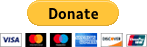 .
.
Please help us keep this website up. We work hard to be a blessing to you. Donate to us. Even a $5 or $10 donation is greatly appreciated. All donations will go to pay hosting and domain fees.
You can use your PayPal account if you have one, or you can donate using any normal debit or credit card, pay through PayPal and chose just Debit or Credit Card.
- twmodules.com
- thewordtutorial
- myswordmodules.com
- theWord-Modules.com
- theword-dictionary-modules.com
- theword-commentary-modules.com
I am using my own classification system. Let me detail this so you understand it, because this is extremely helpful to the theWord user.
In every theWord, there is a dialog box that opens and allows certain book information to be entered. This information really should be filled out corrected, but about 5% of the module makers out there actually take the time to fill this information out. I fill it all out in my modules. I have had donations of modules from other people and I have downloaded modules from out sites and this module properties information is rarely filled out.
This is a typical module Properties information (to see for yourself, right click on the name of the module in the module selector bar or if it is in a folder, right click on that folder and then select module properties).
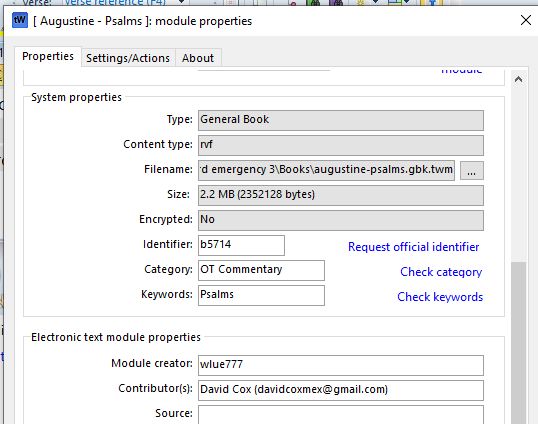
Note that for the most part, this is the responsibility of the module creator to fill out. If it is not filled out, you can add this information yourself as long as the module is not encrypted.
Note that depending on where you get your modules, this can be a great help or a problem. I am encrypting all of my modules now, because since all that information is now included, there is no reason to be changing it really. Users can mess up a module if it is open and they mistakenly overwritten the information or delete it. theWord is a very saving program, so if you mess up a topic and move to another topic, it is automatically saved. This is a great feature if you are working in it as a module creator, but as a user just reading these modules, an open module can be dangerous. (If this happens to you,just download the module again. I would recommend that you find where theWord stores the modules on your computer and copy all your modules to a 32 GB USB drive for safe keeping, and everything you download add those modules to that.)
Making a Module Layout Set
I have already made a post on making a Module Layout Set here. In the image above, note the two fields Category and Keywords. These fields are very important. I always fill out at least the Category field, and most times the keywords field. I use the keywords field as a subcategory field and also for keywords.
There is a great benefit of 1 single person making up a set of categories and keywords for each module, and I have undertaken that daunting task. I have properly formatted these modules for maximum readability, and also filled out these two fields with the objective of using them for searching later on. Other module creators do not do this, and as such, they do not enter into the usefulness of these fields in making module layout sets so much. They confound this problem because they lock or encrypt their modules and nobody else can get into the module properties field and fill them out. So either these fields are empty, or they are filled out incorrectly.
Using Category and Keywords fields to make a Module Set
The problem very simply is to gather books into a Module Layout Set quickly and accurately for a Bible study. Open the “Define module Sets” button. In the dropdown menu, you will see all of your previously defined module sets and at the bottom another green book icon to make a new module layout set. Click on that.
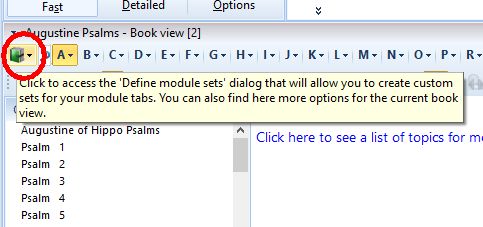
Once that is open, you will see something like this.
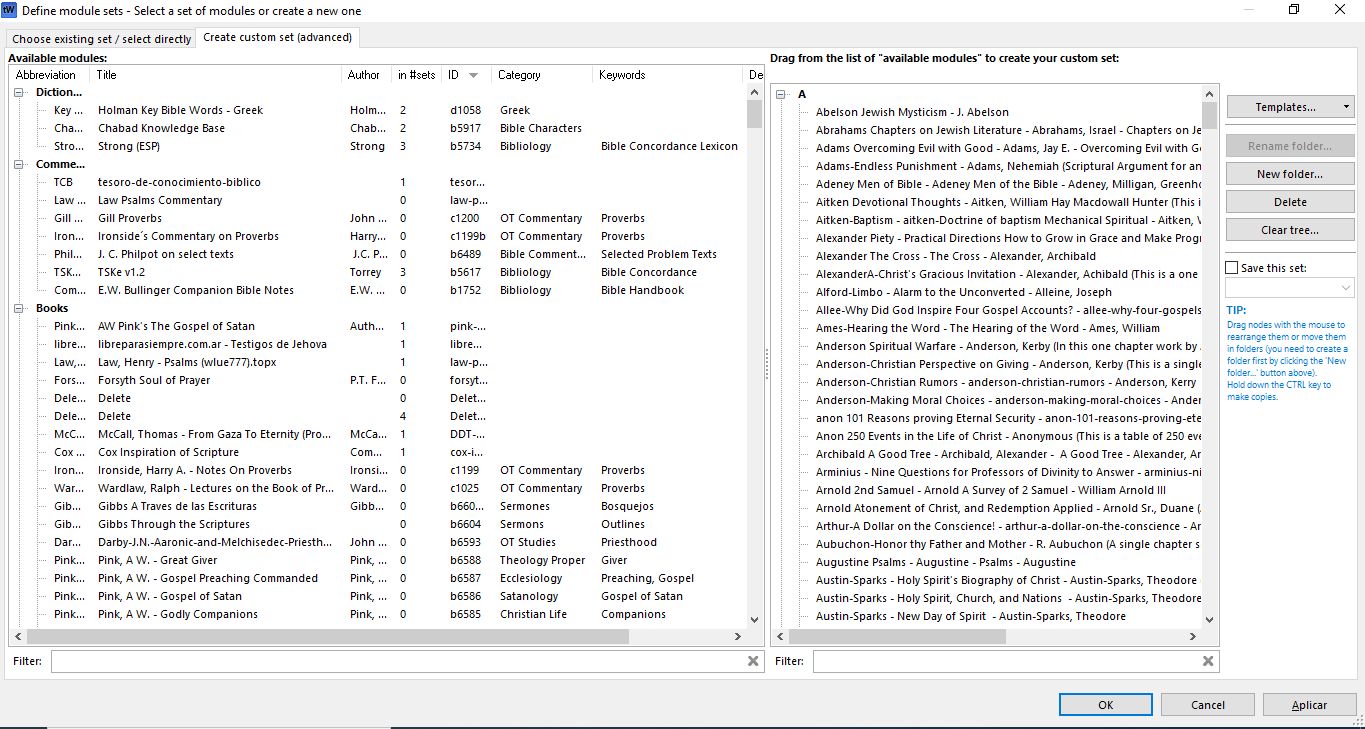
Now note the two columns Categories and Keywords. These columns have the values of all the category and keyword fields in our modules.
At the bottom of that left column type in Theology.
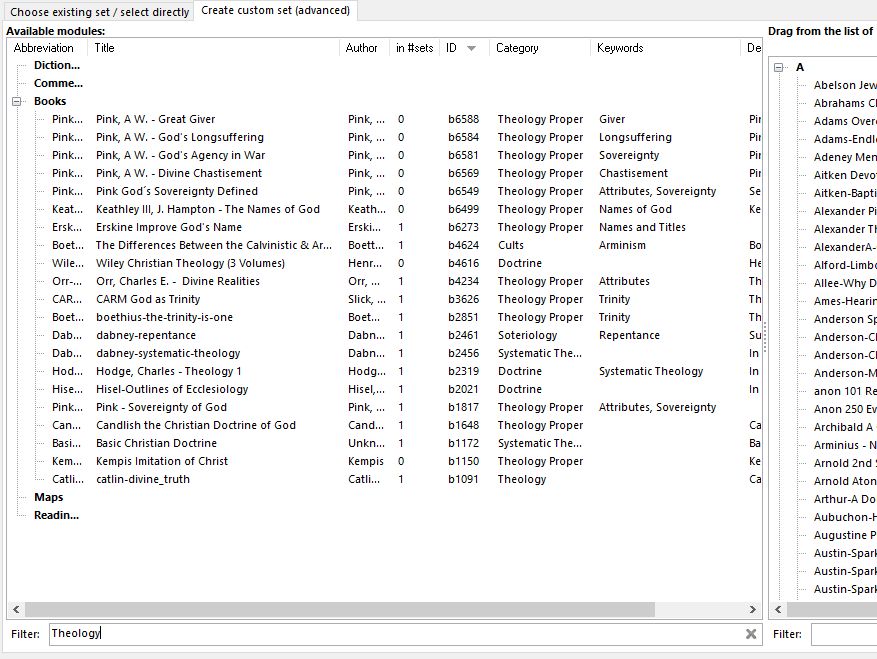
Note that this search or filter applies to anything on the above board, or in other words, in any of the columns. If the description has the keyword, the the module shows. In this round of my reformatting modules, I am not bothering much with adding long detailed descriptions, but once I get through with this round (probably will be sometime in Spring 2021, then I will be adding more features to these modules. If you download your theWord modules from somebody else besides David Cox, then note how often they update or reformat their modules. From what I have seen never. In May of 2021, I reformatted 500+ modules. That is the difference from downloading from David Cox’s websites or other people. Remember that the next time you make a donation to somebody for the work they put into theWord module community. Yes, they actually have people dedicated to JUST COPYING EVERY MODULE I PUT UP. That is completely the truth. The fellow at one writes me if I post a new module on my website and I forget to put the download link. Usually the day after the new module posts, he writes me if he finds something like that. So their are people that copy wholesale all of my work, and they get lots of $5+ donations, and they take my traffic away, and nobody seems to care to donate to my work (except if they find it on somebody else’s website). Go figure.
Make a new Module Layout Set
Just so you remember how to do this, go to the right hand side, and click on “Clear Tree”. (Want a layout set of everything, click “Templates” and then “group alphabetically on the first letter”). But what we want is a clean right side module layout to work with so “Clear the Tree.” I usually make a new folder and then select on the left hand pane and drag and drop into the folder.
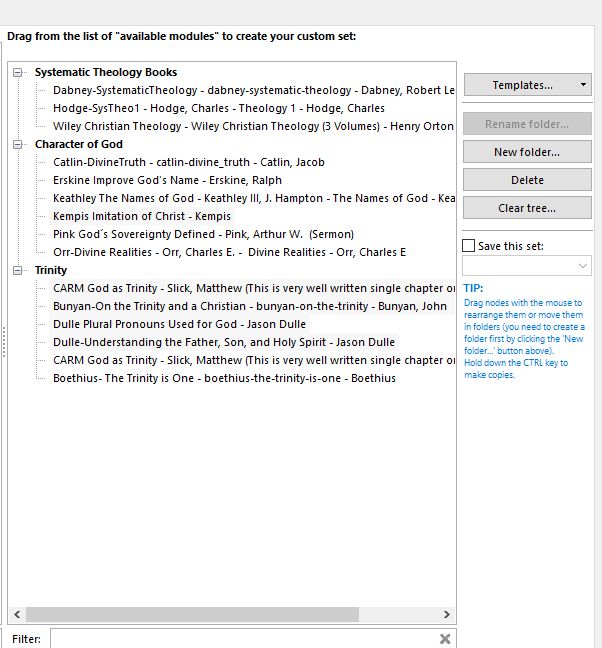
I did a couple more searches on related terms to God and Trinity and added a few more books, and this is what it looks like,
Saving your new Module Layout Set
In the box to the right, under “Save this set”, and you can select an existing module layout set, or save to a new name. If you already have say this module layout set on the Trinity and you add more new modules that you recently downloaded, do not start with a blank set, but rather, select that old module layout set, and add the new modules to it and save. You also can take the option to not save it, and it will work fine until you close the program or change to a different module set.
More Articles from this Category
- Module Sets: Specialized Categories
- Module Set: theWord Dictionaries
- Module Set: Parables & Types
- Module Set: Commentaries
- How to select a specific Module Set
- How to Make Module Sets
