How to Make Module Sets
Topic: How to make module sets
By David Cox
Class Description: In this post we will explain what are module sets, and how to use them, as well as how to make them.
Warning: Every TheWord user MUST MASTER MODULE SETS, or your experience with the program will be greatly hindered if you can use it at all. This issue is just that important. Let me just explain it this way, every time you want to see a module in TW, it has to be part of the current module set. Even though you install a module, and TW asks you if you want it to fit the module into the current module set, without saving that module set, you won’t see it the next time you run TW. This is the most common new user problem, finding your modules.
What are Module Sets?
TheWord has its books and Bibles in files that are called “modules.” These individual modules are individual databases of a book (sometimes a creator of a module may put more than one book into a module).
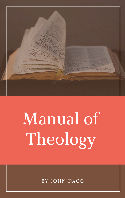
Dagg Manual of Theology (and links to this work in various other formats).
Dagg Manual of Theology (MySword for Android)
Dagg Manual of Theology (theWord Bible Format)
Dagg Manual of Theology (esword format)
Dagg Manual of Theology (PDF Format)
TheWord shows you these modules in two windows, a BibleView Window (Pane within the main program window) and a BookView Window Pane. These two basic concepts are the foundation of the program. For the moment we will leave off talking about Bible modules and just direct our attention to the Book modules. These modules can be organized (internally by their structure) as a regular book (any kind of internal structure of chapters, with a tree organization of the chapters), a Dictionary which by default must be a single level of equal chapters or topics, each being a separate dictionary entry, or a Commentary module which by default, the program organizes parallel to a typical Bible with books of the Bible, chapters, and individual verses in the chapter. Note that these commentaries do not need to be complete (the entire Bible structure), and they may be only 1 particular book of the Bible, like Romans, and any chapters or verses would be optional.
All of these different types of modules will show up in the BookView window, and sometimes in the Bible view window as a commentary.
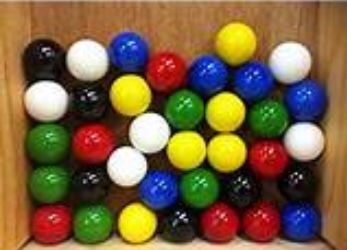
How do Module Sets fit into the use of the program?
Typically you will access these books via a BookView window (study this image below). A module set is a group of modules (or all of them) which you choose and set up. First let me explain how BookView modules are seen in the program (Bibles are different).
In this image you will see the various parts of a BookView Window. What are most interested in here is the module selector bar.
The parts of this bar are the Module Set Icon (a Green Set of Books with a black strap), a Magnifying Glass which if you click in it, you can type in text like I did here. This option basically is a filter that shows all the modules in a drop down box that you can choose one from and it will reduce all modules in that box as you type in a part of the title of the module. Next comes the letters or names of the modules, depending on what is in the module set.
Here is another image from my Dictionaries Module Set which doesn’t have folders in that module set.
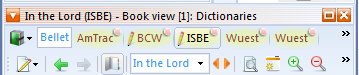 You will note that the double hash marks to the far right of the Module Selector Bar (“>>”) will give you access to any modules in the set that are not currently showing. You can set TW to always show the most recently used modules in the bar (the rest in the double hash marks) or to always have the ones closest to the beginning of the alphabet showing.
You will note that the double hash marks to the far right of the Module Selector Bar (“>>”) will give you access to any modules in the set that are not currently showing. You can set TW to always show the most recently used modules in the bar (the rest in the double hash marks) or to always have the ones closest to the beginning of the alphabet showing.

How do they fit into the use of the program?
A module set is typically the entire set of modules you have installed, or a subset of those modules. This is completely free-form in that you can choose any group of modules that you want to use. What would be some typical module sets? Different modules sets based on their type, a book module set, a dictionary module set, or a commentary module set. Also you might have a special module set for some subset of books, like all your Greek-Hebrew books, grammars, lexicons, etc. You might set up a module set for all your books on Parables, or some Bible topic like Prophecy, or all your doctrines books, etc.
Why would this be necessary or what advantage would this give you. This is because when you begin to accumulate a lot of books, they can get in the way. When you do a search on a typical word, like “God”, or “Bible”, the rests are unwieldy if you have 1500 modules and every place in every chapter where the word is used appears in the search results. But if you limit your search to only Theology books, or just doctrines and Systematic Theology books, the results are more direct to what you are looking for.
Another example is if you wanted to search for the word “seed” in the parable of the Sower. You can make a Module set with only books on the Parables, and this will help you searching by additionally filtering you resulting hits. Maybe you don’t find what you want, and change module sets to all modules, and then search again. A search of 2 Gigabytes of compressed books wll take a little bit of time (like 6-8 minutes). So sometimes it is worth it, and at other times, it is not.
The point is that this is a tremendously powerful feature few other Bible programs, free or commercial, have. See in the sidebar under the Category “Module Sets” for some that I have made up and use.
How do I make a Module Set?
We start with the green books Module Sets icon (see images above if you cannot find it on your screen)…
![]() Here you see the Green Module Sets icon. You get this dropdown by clicking on the small black triangle to the right of the icon.
Here you see the Green Module Sets icon. You get this dropdown by clicking on the small black triangle to the right of the icon.
What you see here is first the module sets that I have installed, All, Dictionaries, and Parables, and then a “define module sets…” which is what we will explore next, and options.
For more discussion on the options here, see this post
http://www.thewordtutorial.com/bookwindow/how-do-i-change-the-background-of-a-bookview-window/
The Module Sets Dialog Box
Steps to Making a New Module Set
Areas of this window. Basically there are three areas: the far left area is what your TheWord installation actually is seeing as installed modules (Books – GBK, Commentaries – CMT, or Dictionaries DCT). The center column is what is actually “IN” the current module set (“Parables” in the above image). If you want to manipulate (add, delete, or move around into a folder, etc) in a particular module set, exit this dialog box, select the module set from the Green Module Set Icon drop down box, and then come back here.
(1) (Optional) Click on the “Clear tree…” button. This will remove what is in the center window.
(2) Use one of the methods below to select your modules.
(a) use one of the templates under the right column “Templates” button. One makes an alphabetic listing by module type (folders of each module type with alphabetical listing within the folder), and the other makes alphabetical folders with each module in its corresponding folder.
(b) in the left column select modules and drag and drop into the center column. You can create or delete folders (right column “Delete”). If your modules have a common element in their name, such as all books about Parables, then you can filter what is showing in the left hand column by typying “Parables” in the left hand column “Filter” box. Then select, drag, and drop. You can also search on repeatedly different filters, for example for a Doctrines Module set, you might want to search on “Systematic Theology”, then “doctrines” and “Compedium”, or “manual”, and see what you get and selectively drag and drop those that you want in the module set.
(3) Click “Save this set” in the right column and “Ok” button below. If you don’t save it, it will still be the active module set, but on leaving TheWord or loading another module set it will not be saved.
Module Set By Type
If you open the Module Sets dialog box, you will see the “Templates” button (above image) with two different options, “group by type” i.e. all commentaries in one folder, all dictionaries in another, all maps in another, and all books in the last one. The second option is “group alphabetically on first letter…” which will arrange all the modules under the first let of their filename, all the a’s under a folder named “a”, etc. Below is an image of the “by module type” template, showing the commentaries folder, with individual files from it in the popup.
Alphabetic Module Set
This module set template will make a module set something like this…
 Note that under each alphabet letter, there is a drop down (down triangle) which will allow you to select any module beginning with that letter of the alphabet.
Note that under each alphabet letter, there is a drop down (down triangle) which will allow you to select any module beginning with that letter of the alphabet.
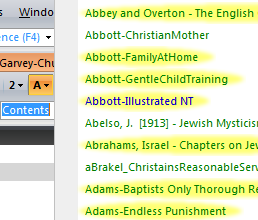 At the top and bottom of this list of your modules you will find an arrow, and by passing the mouse over the arrow, the list will scroll up or down.
At the top and bottom of this list of your modules you will find an arrow, and by passing the mouse over the arrow, the list will scroll up or down.
Final Note.
Note that this can be first used, and then more modules added to it, or taken out of it.
For more classes on module sets and individual setup Module Sets (complete with download links for the modules) you can look in the sidebar under “Module Sets”.
More on Module Sets
- Module Sets: Specialized Categories
- Module Set: theWord Dictionaries
- Module Set: Parables & Types
- Module Set: Commentaries
- How to select a specific Module Set
- How to Make Module Sets
- How to Make Category Module Sets

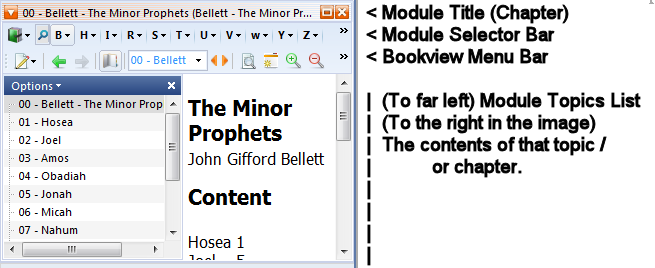
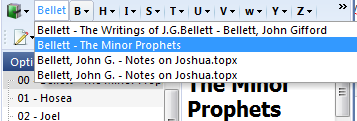
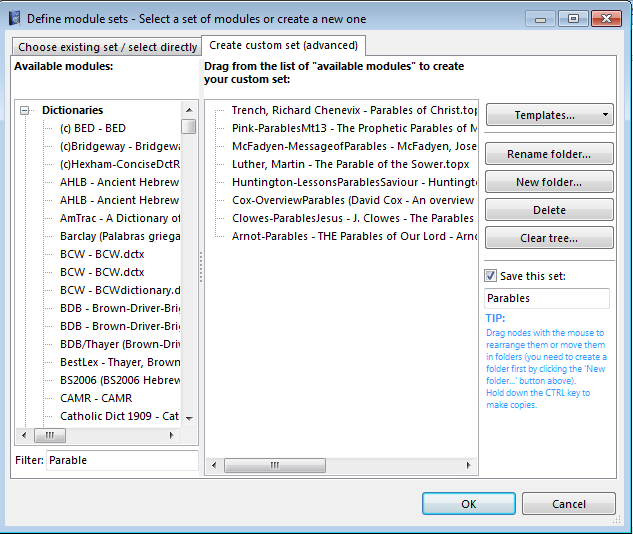
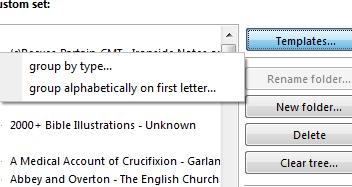
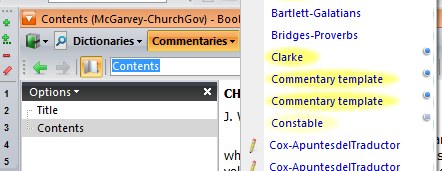
Comments are closed.