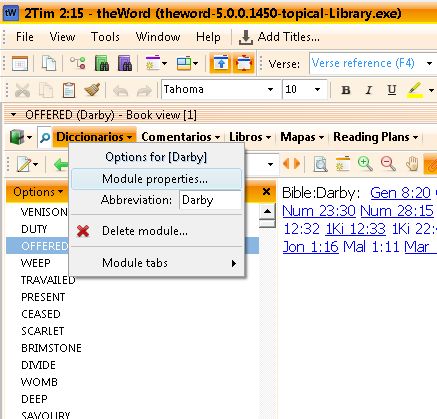You can edit the module properties of any module that is not locked (encrypted).
Once the module is installed into your tw, open the module, or right click on the module name in the module bar.
Although you can see the module properties of any module that is installed this way, in an encrypted module, what you can do there is very limited.
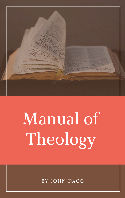
Dagg Manual of Theology is a theology work in 2 volumes by J.L. Dagg a Reformed Southern Baptist. It is an extensive, very ample presentation of doctrines.
This is an extensive Bible Systematic Theology (Bible Doctrines book) from a conservative point of view.
Read/Download: now with pdf download link. 50,000 views on this page with download link
Note that without going into the module properties you change the abbreviation for the module. Here in “Darby’s Dictionary” (posts November 12, 2017) from theword-dictionaries.com , if you have other works by Darby that just have “Darby” also, it is confusing so you can make them more specific, “Darby Dict.” for example. This is totally up to you, and it is only for your modules in your download and installation.
Here you can also delete the module from your installation if you want to do so. I find that I often get duplicates so that is a good thing to do.
TIP: Do not download modules to just anywhere. Create a folder named something like “TW Downloads” in your “Downloads” folder, and download every TW module there. From there copy them into your tw folder (open tw and look under Help main menu, About, and File Locations tab to find out where to install modules.) Normally a file that ends in a TW extension (twm, nt, ot, ont, etc.) you just copy into that folder. I would copy if I have a lot of modules to install. If it ends in one of these extensions or twzip (which is the file made into a zip compressed file, and renamed “zip” to “twzip”) then just click on the file in Windows File Explorer, and Windows will know to install it into your default theWord modules folder.
If you download a single file, and then want to install it, just click on the filename at the bottom of the Internet Explorer app that you used to find it, and by just clicking on the filename (once it has finished downloading), then Windows will install it. Just remember, if you download several files that you want to install all of them, then at the last step of installation, untick or uncheck the box (Run theWord) so that you can go back and install all of them first, and then on the last one, let it run theWord.
Get this series of posts in PDF format