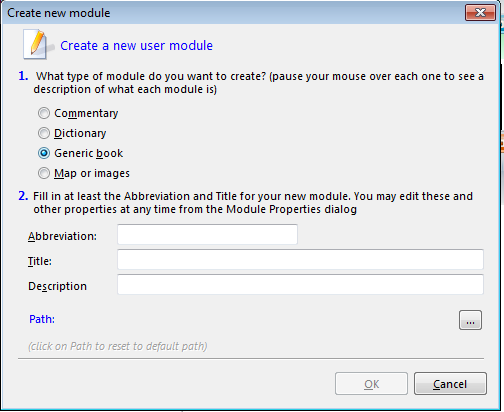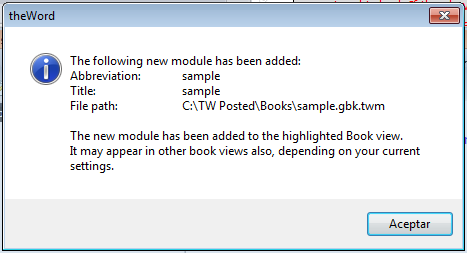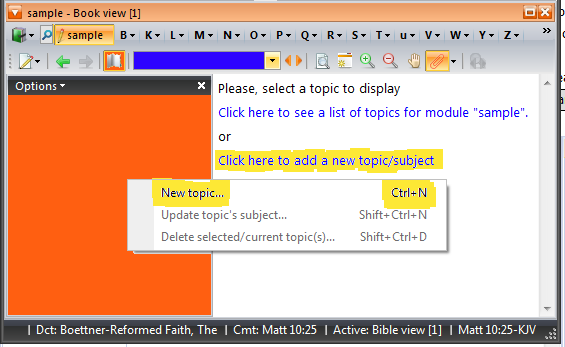Creation of GBK Modules theWord
OBJECTIVE: In this class, we will go through the simple steps for creating a new module. For purposes of this class, we will not discuss copyrights which is a very important topic. How to make step by step a new general book module gbk for theword.
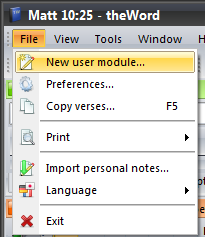 To begin with, select from the menu, File-> New User Module.
To begin with, select from the menu, File-> New User Module.
Now we need to select what kind of module we want to make.

Have you ever eaten Fried Ice Cream! Donate! It is delicious, like apple pie with vanilla ice cream on top. But you know that you cannot have what is good without somebody paying for it. If you have enjoyed things on my website, please consider helping me out on the expenses and keeping it on the Internet. Can you consider at least a one time donation to this ministry of $10 or $20 dollars? I have a monthly total of about 96 gigabytes total being downloaded monthly from all of my websites. Be a blessing to me and donate any amount. It would be really great if you could gift me and my wife (she wants oa fried ice cream too) this money so that we could enjoy eating out at least once in a while. (I pay the expenses for these sites out of our living expenses.) God will richly bless you and repay you for your generosity. 1 Timothy 5:18 For the scripture saith, Thou shalt not muzzle the ox that treadeth out the corn. And, The labourer is worthy of his reward. If you received some value from my websites, consider at least a small donation. A big donation would really be nice, too, though.
---->>>>Donate to David Cox Ministries.<<<<----
They deep freeze the ice cream ball, and coat it with batter only a few seconds before they deep fry it, and then only fry it for a few seconds.
Commentary Module – The format of this module is that each topic (chapter) in the module will correspond to a specific book, chapter, or verse in the Bible. There are no tree hierarchies in this module type except books of the Bible, chapters, and verses.
Dictionary Module – This is a module type that has no hierarchies at all, and the entire set of topics are entries in a dictionary. The good thing about this module type is that if the titles of the topics (chapters) are Bible words, it can be used as a Bible Dictionary with the Bible Word Lookup function.
General Book Module – This is the most “free form” module type, and it can have a tree structure as involved and deep as you want. This module type is identified by “GBK” General BooK module.
Here the only required field at this point is the title field (which will also be the filename for the module). It is good to put a short abbreviation in that field because this will show up in Book Selector Tab Bar.
The title field can later be changed in the modify Module properties function (but the filename cannot, it must be changed in WINDOWS outside of theWord). Likewise, the Description field can be later filled in.
At this point, I filled in “sample” as the title and abbreviation. You next get a dialog box advising you that the module has been added to your current book view.
At this point, you should see a blank module (no topics or chapters). If you are familiar with e-Sword, the topics or chapters are automatically arranged alpha-numerically by the program, but in theWord, this is not the case. You click on a topic and drag it to where you want it to go.
At this point you want to add a topic (chapter), so you can either Control N to get a new topic, or you can (see image below) …
Note that there is a link to create a new topic/subject in the right-hand window. The topics will show in the left-hand window (which I colored orange so you can see this). If this left-hand window isn’t showing, click on the book icon (I colored the background of this orange for this image). The blue drop-down box which I colored is where the topic names will show up.
When you add a new topic you should see something like this image below…
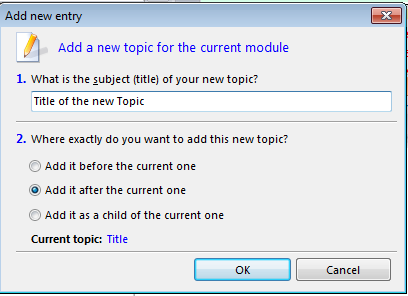 Note that for the first topic in a module, part number 2 is greyed out. After the first module is made, and you make a second module, and can fix its location as in a tree, making the new entry topic a node before the current topic (currently selected node), after the current topic, or under (as a child) the current topic. You can also rearrange these by click and dragging.
Note that for the first topic in a module, part number 2 is greyed out. After the first module is made, and you make a second module, and can fix its location as in a tree, making the new entry topic a node before the current topic (currently selected node), after the current topic, or under (as a child) the current topic. You can also rearrange these by click and dragging.
Once you have a new topic, click in the right hand window and write or copy and paste from some other source.
Reminder: Don’t plagerize. Ask permission if the work is under copyright, and perhaps the owner will give you permission, otherwise, don’t distribute those modules. (I name my copyrighted modules with “(c)” before the name to remind me those are not to be distributed.
Finally, if you have something that isn’t copyrighted or you have the rights or permission for it, then send me a copy for www.twmodules.com.
More on Module Creation
- Making a Bible Reading Plan
- I have a work that I want to convert to… e-Sword, theWord, MySword
- How do you compress a module? theWord module compression
- Formatting theWord Module Title Page
- Fixing Module Topics Problems
- Fixing Module Broken Lines
- Extra spacing at top of Topic