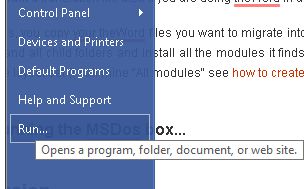Class. converting works from one format to another in the Bible programs, e-Sword, theWord, and MySword.
In this class, we will look at an overview of what can be done as far as converting from one format of these Bible programs to another.
Okay, so this is an overview of what you can “easily” do. You can also go into the formats of these programs and play around in them, but I am talking about converting with a utility that does the dirty and complicated work for you.
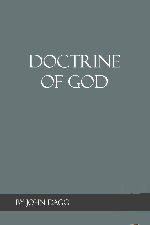
Dagg Doctrine of God is a 14 chapter work on the Person of God, His existence, His Attributes, which are Unity, Spirituality, Omnipresence, eternity, immutability, Omniscience, Omnipotence, Goodness, Truth, Justice, Holiness, Wisdom.
PDF: Dagg Doctrine of God
theWord: Dagg Doctrine of God
MySword: Dagg Doctrine of God
eSword: Dagg Doctrine of God
From e-Sword you can convert an e-Sword module to theWord
From theWord you can convert a theWord module to MySword.
Bible Program Converter tool
There is a Bible program Converter tool running around out there. I downloaded it and tried it, and it works only marginally. More not working than working.
Converting from e-Sword to theWord
First of all, there are dozen or more major versions of e-Sword out there. I think between version 8 and 9 there was an actual change in the format of the modules (an “x” added to end of the extension, so a top became a topx). If I am not wrong that is the major dividing line.
Go to https://www.theword.net/index.php?article.tools&l=english
and download the importer tool here.
Okay, so this has various formats of information that will convert to theWord format.
WARNING: What happened between version 8 and 9 of e-Sword is that Rick Meyers blocked the conversion of e-Sword modules into other formats. a BBLX format will not convert into a theWord Bible. There is that prohibition. In general, Rick doesn’t want his program’s format to be used to help any other Bible programs, so I am not up on the most recent e-Sword versions, but that is basically the direction he has been going for a long time now. Note that his website doesn’t even have e-Sword modules for download anymore. You have to install e-Sword and download his modules via his program, and then go outside of e-Sword to hunt and find them.
WARNING: The problem in all of these is that nothing goes backward from MySword nor theWord into e-Sword, and e-Sword doesn’t allow you to create a module in its interface very easily.
Work arounds: NT Tool Tip Program
This program was created by some e-Sword enthusiasts to create e-Sword modules because Rick wouldn’t put that functionality into the program.
Work around: BBLX Bible modules
While the converter tool will not convert a bblx file, there is a BibleDumper program out that will allow you to dump a BBLX to a format that will be acceptable to the theWord utility. I will look for it, because I had it at one time, but cannot find it at the moment of writing this post. write me if you need it and I haven’t updated this post with that information. [email protected]
Converting from theWord to MySword
On the MySword website, they have created a utility that converts theWord modules into mySword modules.
Go to their website MySword.info, and look in the menu under Downloads->Migration.
https://mysword.info/download-mysword/migration-tools
MySword for Android Migration Tools v.3.1 (32 bit) – 19 May 2016
MySword for Android Migration Tools v.3.1 (64 bit) – 19 May 2016
There are some conditions though. You must open the module in theWord before conversion, and uncheck (if checked) the user module. #1 It must be user editable in order to be converted. #2 You must uncheck compression, or it won’t convert either. (Run the utility and it will always create a MySword module for everything you point it to convert, but they will be 0 byte files if either of these conditions are not met.
In these utilities (one for each file format type) you need to run them from a MS-DOS box line. Uncompress them, and then run them one time for each file you want to convert.
List of 64-bit migration files
32-bit\
TheWordBook2MySword.exe
TheWordBook2MySword.pdb
TheWordBible2MySword.exe
TheWordBible2MySword.pdb
TheWordDictionary2MySword.exe
TheWordDictionary2MySword.pdb
TheWordCommentary2MySword.exe
TheWordCommentary2MySword.pdb
etc
So on the DOS line, you would run
TheWordBook2MySword.exe myfile.gbk
and it will convert the file in question.
A lot of trouble? Yes. But that is how you do it. I don’t know of any other ways to do it.
Some Converting Help for MySword
First of all, you need to get into Internet Explorer. You really have to be able to run files at that level.
Setting up the files in theWord.
You need to make a folder somewhere on your hard disk for this activity, and work there, NOT IN YOUR REGULAR theWord folders. Nexxt make sure you have room enough on your hard disk to store the amount of files you are converting. If you make copies into this conversion workshop folder, you can delete the theWord format modules once converted. You don’t need them anymore. It is always better to work with copies of your files and not the originals. If something goes wrong, you have backups.
theWord can be run in a USB drive format but off of a folder in your hard drive. Download a copy of theWord again from theWord.net program download page, and install it as a USB drive format in your conversion workship folder. If you are agile with Windows Explorers, go to your C: drive’s C:/Program Files (x86)/theWord/ drive and just copy these files out of that folder into your workshop conversion folder….
Most people cannot get into that file to copy because Windows protects it, so installing a USB version is easier. If you get the theWord.exe file and a KJV or any Bible module, that is all you need to start theWord in a folder. Click on the theWord.exe file and it will start and create whatever files it is missing. You might want a translation file also if you are using theWord in another language.
If you do this, you copy your theWord files you want to migrate into that directory (in the root or any folder of it) and when theWord starts it will scan that root folder and all child folders and install all the modules it finds. You will need to add all the modules it finds to the Module Layout Set, and recreate that module layout set (I call mine “All modules” see how to create a module layout set) Work you way through each one setting up the stuff I mentioned above.
As for running the MSDos box…
Type “cmd” in the popup that is shown and you are in the MSDOS prompt box.
Now, this is where you navigate to where you conversion workshop folder is, and you type in the correct exe for the file format you want and then the individual filename (one command line per file) and get to work converting.
Quite frankly, this is difficult for my old mind and body. So I made an old school MSDOS batch file to help out here. At the end of this post, I have the batch file. If you feel comfort using somebody else’s batch files, feel free to use it. It runs each file type and converts all the files in the folder into MySword. It works beautifully. The exe MySword converter files must be present with all their related files.
Finally, if you are not good with this level of the technical stuff…
You can always write to me, and I will convert these files for you. Note, I am a busy pastor, so I must set some limits. First of all, I will convert up to 10 files for you per month for free. If you have more than ten, then I will charge you 25 cents per file conversion that goes through. There is work involved here, so please make me a donation to cover my time and energy.
Conclusion
Okay, simple right? Not so fast. Things are more complicated than that. Some e-Sword module appears to work okay in the program but were made with band-aids, baling wire, and who knows what. To add injury to headaches, they have made the modules read-only. So in my vast experience of converting thousands of e-Sword files probably 7-8 percentage of them are not convertible. I do not know why, and I have tried many ways, but they are just that way.
You can open e-Sword and theWord and copy and paste, which works fine as long as the work is normal (20 or so chapters). When the work runs hundreds of chapters, or it is a Bible, or a commentary on the whole Bible, too bad. You not gonna get that very easily. I have even redownloaded from the Internet where I got the file from and from other places that have it, and defective files seem to not have non-defective ones.
theWord2MySwordconverter.bat
@ECHO OFF
ECHO This is a batch file for converting theWord files (*.twm)
ECHO into MySword files.
ECHO It will individually look for *.cmt.twm, *.dct.twm, and
ECHO *.ot, *.nt *.ont files into MySword format.
ECHO You will need the MySword Migration Tools in the same folder
ECHO for this to work.
ECHO Note that this batch file may not properly identify
ECHO if there are files without the second ext, i.e.
ECHO *.twm instead of *.cmt.twm. . .
ECHO .
ECHO Use Control C to break out of this batch file at anytime.
ECHO ============================================================
Pause
:Bibles
Echo Processing Bibles…
PAUSE
IF EXIST *.ot Dir /b *.ot
If Exist *.ot FOR %%A in (*.ot) DO TheWordBible2MySword.exe %%A
IF EXIST *.nt Dir /b *.nt
If Exist *.nt FOR %%A in (*.nt) DO TheWordBible2MySword.exe %%A
IF EXIST *.ont Dir /b *.ont
If Exist *.ont FOR %%A in (*.ont) DO TheWordBible2MySword.exe %%A
:Commentaries
Echo Processing Commentaries…
PAUSE
If Exist *.cmt.twm FOR %%A in (*.cmt.twm) DO TheWordCommentary2MySword.exe %%A
IF NOT EXIST *.cmt.twm ECHO No Commentaries were found…
:Dictionaries
Echo Processing Dictionaries…
PAUSE
If Exist *.dct.twm FOR %%A in (*.dct.twm) DO TheWordDictionary2MySword.exe %%A
IF NOT EXIST *.dct.twm ECHO No Dictionaries were found…
:Books
Echo Processing Books…
If Exist *.gbk.twm FOR %%A in (*.gbk.twm) DO TheWordBook2MySword.exe %%A
If Exist *.twm FOR %%A in (*.gbk.twm) DO TheWordBook2MySword.exe %%A
IF NOT EXIST *.gbk.twm ECHO No Books were found…
Pause