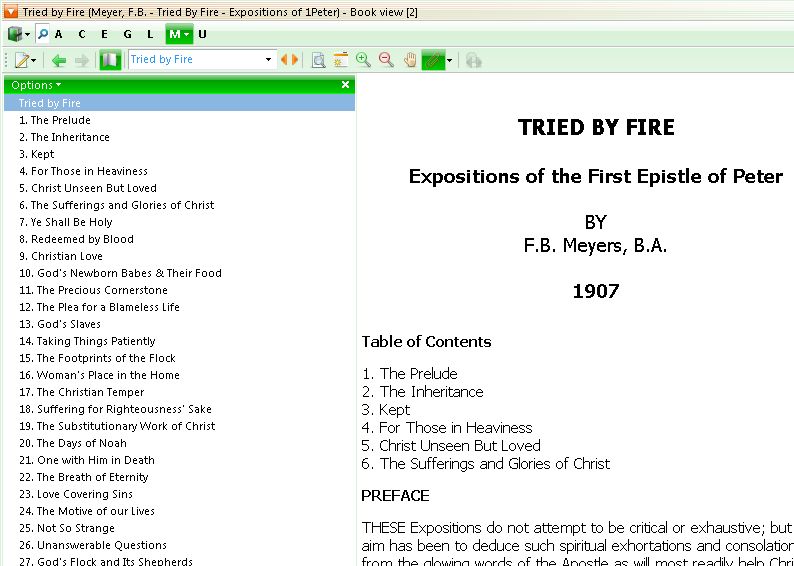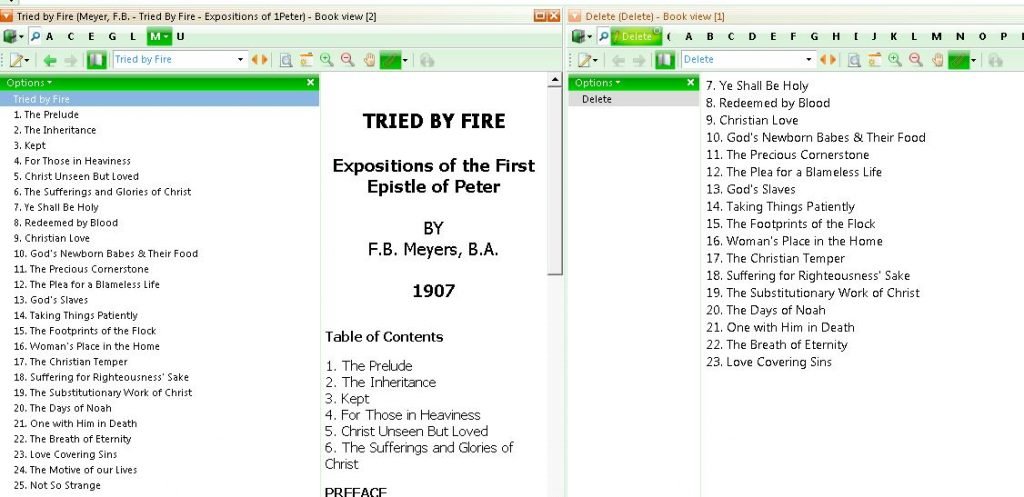In this class theWord Touch Typing Help, I will help you get a few quick touch typing procedures down so that you can quickly create a module.
Collecting all the chapter titles for a Table of Contents
I wish I could point you to a single button to click and it’s done, but I don’t know of one. So I will have to just share with you the best way I have found out how to do it. There is a macro program that I used, and I will try to get that back in gear and working to help also. But you need to be able to do things the hard way first so that at least you appreciate the easy ways, and if all else fails, you know how to do it.
So the break down is like this, you get a module with no “table of contents”. You have all the chapters already made so you are making a table of contents topic. So I will give you the harder way, and then a short cut.
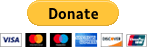 .
.
Please help us keep this website up. We work hard to be a blessing to you. Donate to us. Even a $5 or $10 donation is greatly appreciated. All donations will go to pay hosting and domain fees.
You can use your PayPal account if you have one, or you can donate using any normal debit or credit card, pay through PayPal and chose just Debit or Credit Card.
Hard Way
So this is the module I am working on, and I am slowly going through copying each topic title into this table of contents.
So what you do is simple, you click in the topic titles section on the chapter you want, and you press Control+N and the edit Topic Title dialog box appears, Control + A to select all, and then click in the other panel and after the last one you did, you click control + V to insert it.
Problem: The problem here is that every time you click in the topic titles pane (somewhere other than the table of contents topic, you move the right-hand side somewhere else, so you have to click back to the first topic, “Tried by Fire”, which is a lot of work.
So there are easier ways of doing this.
First of all. I created another module called “Delete”, and then a topic in it, “Delete” to use someplace to bounce back and forth between the two.
Control+F12 will switch to the next Bookview window.
NOTE: http://www.theword.net/manual/ has the Program’s help file online.
In the search box, type in “Global Shortcuts” and there you will find all the keyboard shortcuts to jump around within the theWord interface. Note you will need to know these short cuts if you are planning on using
Also, note you will need to know these short cuts if you are planning on using some kind of Macro execution program to insert keystrokes into your computer on an automated basis.
To effectively use such a program, or to use one at all, you need to actually know what the keystrokes are, and moving the mouse cursor isn’t going to cut it here, so you will need to ONLY USE THE KEYBOARD; and get around within the program’s interface, and when you can master that, then you can write yourself a keyboard macro program script and get things done quickly.
So I can move in the left-hand bookview without having to lose my place every time I control V to accumulate the chapters. You can do the same thing with a Microsoft Word document or Openoffice, and accumulate them there.
Easier Way
The point is to get a table of contents. This is a work by F.B. Meyers. So the bottom line is, I did this as an example.
Actually, the easiest way to get this done is to just go on the Internet and look for the work online, and copy from there and edit whatever you find to fit your table of Contents.
Not everything is always online, so you have to “fall back” to one of these measures in the end, but still, you see how you can go back and forth to work on a module quickly.
More Articles from this Category
- Using the Commentary Template
- Topic Formatting issues revisited
- Topic formatting Issues
- theWord hyperlink creation in theWord
- The End all of Text Manipulators
- Simple Bible Reader