theWord Compare Bible Versions
theWord Compare Bible Versions
By David Cox
Class Objective: This page will teach you how to set up theWord to study the Bible using various different Bible versions, seeing them side by side, or one on top of the other.
__________
Introduction
We begin this class with a basic “How to get there”. This option is activated in the BibleView Main Window. Although the Bible Selector Bar will dynamically move the Bible version abbreviations around on this bar, there are two options at the far right that will never be moved around, Compare and Lists.

A carpenter making his own tools is an explanation of why I, Pastor-Missionary David Cox, write my own material. I like the idea of producing the material that we use in our ministry and also for evangelism.
Read the short article: A carpenter making his own tools.
Two Orientations for theWord Bible Compare
In the above image, you will see what happens when you click on the dropdown box to the right of the word “Compare”. Clicking on just the word will bring up the last setup of Compare that you used, or you can use the Ctrl+H or Ctrl+J to change the orientations.. There are two orientations here, side-by-side, or one on-top-of-the-other. Both are useful in different situations.
Setting up the Compare Bibles
Before actually using this feature, you need to select which Bibles you want to use with it. For this, you will need to select the bottom most option “Select Bible texts for Compare View…” in the above image. This should show you the below image.
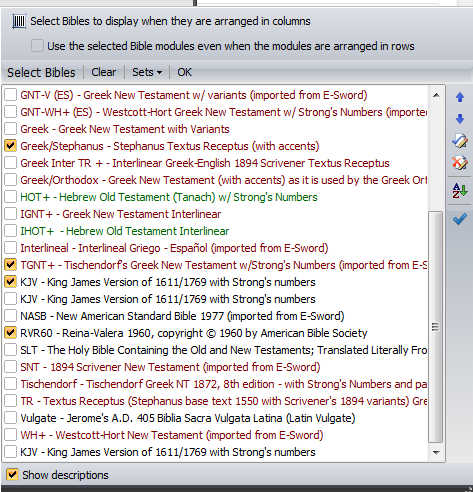
I have a number of Bibles installed, and some are Greek, Hebrew, and Spanish versions as well as English versions. Notice in this image that each Bible installed in theWord is in the list (Old and New Testaments are black, Old Testament only are green, and New Testament only are red). You select a Bible text to show up in the compare feature by clicking the left check box beside that Bible version.
How do I change the order of the Bible texts showing up?
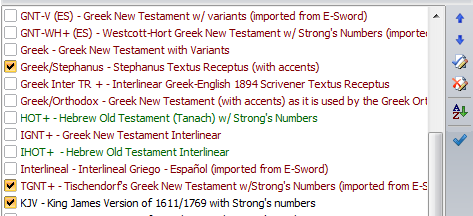
Okay, so I want the KJV to the far left, and the Greek to the right. How do I do that? Simple. See the blue up and down arrows to the far right of this image. The higher the Bible version is in the list, the farther to the left (or above) it will appear in the Bible comparison window. You first click on a Bible version, then click the blue arrows to move it up or down in the list.
The blue check box and “X” box on paper icons.
In my setup, I have a lot of Bibles, and this is typical from I can see in these freeware Bible programs. Why not? If it doesn’t cost me anything but a little download time on the modem (and with DSL who cares?), you can have a lot of resources at your fingers.
If you have a smaller number of Bibles, you can click the blue check icon and select all the versions, or the “X” icon to remove all from the list.
Saving a particular group of Bible texts
Okay, so we are picky. I want 17 Bible texts in English-Greek-English-Greek-etc order. So every time I shut down TW will lose this order? No. Look at the top of the dialog box.

These options are for saving the particular group of Bible texts. To “Clear” all the selected Bibles, click on the “Clear” tab. This will unclick all the selected Bible texts below. Click on the “Sets” tab, and you should see this…
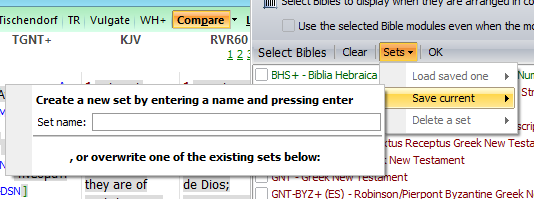
Once you make you “perfect” configuration of texts in your own preferred order, you click here to save it for posterity. The other two option “Load saved one” and “Delete a Set” are pretty clear. You can save this Bible texts groups for working with them at a later time or reloading them without so much hassle.
Notice the two icons “A-Z” and the check in the far right hand side. Suppose you reorder the list of Bible texts and you don’t like the order. To return the list to an alphabetic on name order, just click the A-Z icon.
The Check box icon is to save the current set and exit.
Example: GINT-KJV-NASB+-NET-NIV-LB-NIV
So what would be a non-geeky non-Greek setup of Bible compare? Study this image below. From an inter lineal at the far left to the more dynamic translations at the far right, you have a whole spectrum of Bibles at a glance.
Remember, all this can be set into a compare Bible texts group, and it can be automatically called up very quickly. Click the dropdown box triangle on the “Compare” icon on the menu bar, and then select what you previously set up.
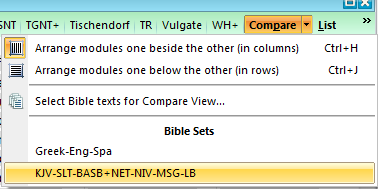
I saved the above various English Bible versions compare as KJV-SLT-BASB+NET-NIV-MSG-LB. With two clicks it is loaded into the Bible window. Fantastic isn’t it! theWord is a powerful program that Costas Stergiou is GIVING YOU FOR FREE! Wouldn’t you, or better said, “SHOULDN’T YOU” donate to his effort? Even $10 or $15 dollars from a lot of people would greatly help encourage him to keep working on this program and keep adding new and better features. It already is the best Bible program out there, free or commercial. Great work Costas!
More Articles from this Category
- YouTube Views Verse Lookup
- Where is Strong’s Numbers in KJV?
- Using theWord Commentary Links
- Using Inline Commentaries
- Two Linked BibleView Windows
- theWord Installing Bibles
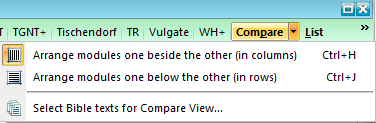

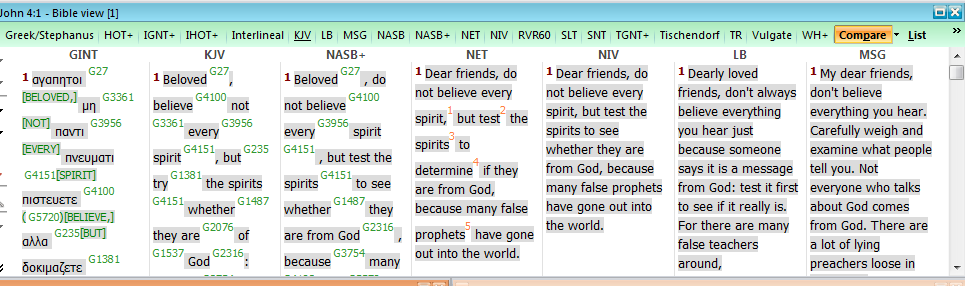
Comments are closed.