Making your own Resource Library is a helpful article on how to use theWord to reference your past Bible research.
The Power of theWord
One of the excellent features of theWord is that it easily lends itself to the user making their own modules right within the interface of theWord. You can lock a module so that you don’t accidentally change some resource, but other Bible programs like E-Sword force you to use some other program to make their modules. Since theWord is WYSIWYG (what you see is what you get), you can immediately see how your new module will look like when you are later using it.
Personally, I find that the feature that I like and use the most of theWord is simply the clipboard. You can set theWord to “monitor the clipboard” which means that it is constantly looking at the clipboard so that when the contents change in the clipboard, it will pop up a window with any Bible references in the clipboard text with the text of the set Bible for clipboard use (of course you can set the preferences to any Bible you have installed on your setup of theWord). Also, as an added bonus, you can clip “copy” in the popup window and theWord will replace the clipboard text with the verse written out. Besides that, you can click “Go” to change programs to theWord with that verse given to the program to find in the current Bible. Great help!
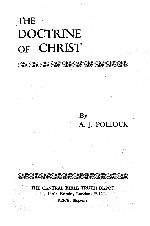
Pollock Doctrine of Christ 2 John 1:9-11 is a single chapter work of 28 pages looking at different aspects of the Doctrine of Christ.
PDF: Pollock Doctrine of Christ
theWord: Pollock Doctrine of Christ
MySword: Pollock Doctrine of Christ
eSword: Pollock Doctrine of Christ
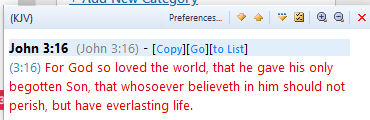
What I find this useful for is when studying using Microsoft Word, I can insert verses into my word processor “on-the-fly.” In other words, I do not need to even open or change windows to theWord, and I can copy some Bible reference in another program, control C it, and see what the verse is, and if I want to use it, then I can click on Copy to place the full verse into the clipboard, go to the text in theWord, or if you are building a study within the note feature of theWord, you can send the verse to the currently active note file.
If you remember a verse and type the reference, but you want the entire verse verbatim, you can click Control C and then Control V and the clipboard text will be substituted with the verse text.
Expanding what you are Doing
But this is what you can do as far as basic tasks and functions. If you think, you can really put this feature to great use in your own Bible studies. Say you want to do a study on the antichrist. But before you actually make a sermon on this topic, you want to do “background work” on it. So make a file either in your word processor or within the note function of tw, and then go to the Internet or if you have physical books on the topic, start surveying. I find it greatly helpful to work with materials online, or electronic versions.
If you search for the Antichrist in Google, one of the first few results in GotQuestions.org‘s article on what is the antichrist. I highly recommend anything from this site. Over and over again I go through a dozen search results on any topic, and if this site is in the mix of what I review, it ALWAYS has good sound material.
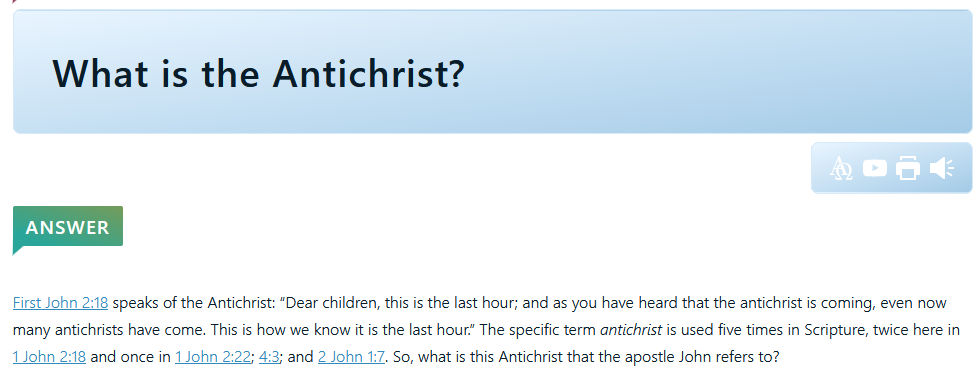
If you highlight this paragraph and click control C, then you can see the verses.
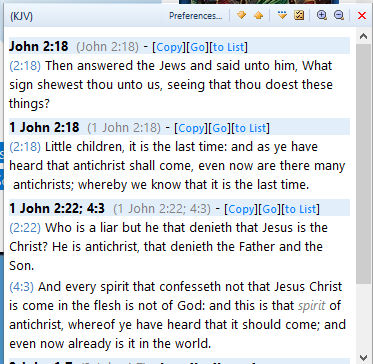
I know that GotQuestions.org has links to their verse references that you can see the verse with, but there are a lot of resources out there that does not have this option (including one of your old sermons in Microsoft Word doc format with just verse references at some point), and also I do not use a bunch of modern Bible versions. I want to see it in the KJV.
So theWord is very versatile in seeing these references in a very easy manner. It also takes a lot of references and allows you to see the verses written out in the Bible version you want. (I am thinking here like I would like to see the Greek of these verses, and theWord allows that easily).
You can easily accumulate a bunch of information on your topic, and dump it into a file, and expand the verse references to full text so that you can judge what to do with it, use it or pass it by.
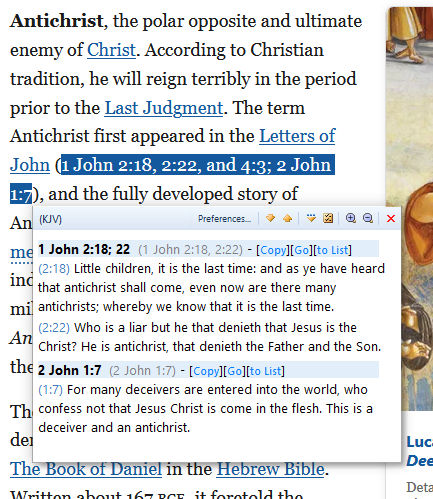
In this example, these key verses were not hyperlinked to a Bible, so I easily selected them, control C ed them, and I can not quickly review them.
When you are Making your own Resource Library, you can later use the same resource study materials that you used before and expand on what you have done, and this builds up some excellent material with time.
Making your own Resource Library
More Posts from Bible Study Methods Category
- Where to start your Bible Study
- My Personal Bible Study Plan
- Methods: How to Use the Word
- Method: Verse Collection from Cross References
- Method: English Bible Study, Word Search
- Making your own Resource Library