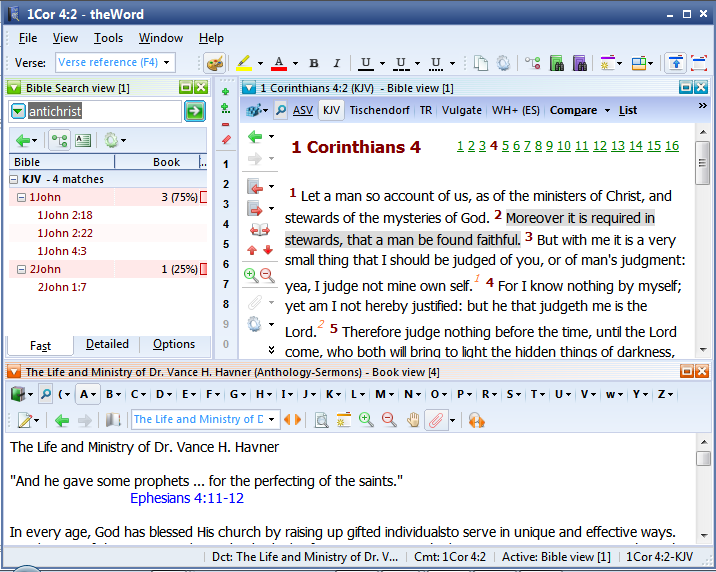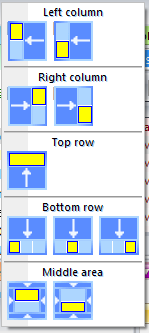Class Objective: In this class, we will learn how to set up a theWord layout with a Bible, a Commentary, and a bookview on the bottom.

Buy me Steak Taco! You know, I work hard at my websites trying to provide you with good material that is sound doctrinally-speaking and of interest to God's people. It is hard work, but I don't mind doing it, and I feel called to the ministry, and God will bless me after all is said and done. But in the meantime, I do need to cover my expenses. I have a total of 34 websites (half English and half Spanish), and each one costs about $10 per month to keep up. That does not take into consideration my time and effort in writing content. Won't you consider at least a one time donation to this ministry of $10 or $20 dollars? It would be really great if you could gift me and my wife this money so that we could enjoy eating out at least once in a while. (I pay the expenses for these sites out of our living expenses.) God will richly bless you and repay you for your generosity. 1 Timothy 5:18 For the scripture saith, Thou shalt not muzzle the ox that treadeth out the corn. And, The labourer is worthy of his reward. If you received some value from my websites, consider at lest a small donation. A big donation would really be nice, too though.
Donate to David Cox Ministries.
Opening the proper windows within theWord
We start here with 3 windows:
A BibleView Window (F12)
A Bible Search Window (F10)
A BookView Window (F9)
Close any other windows in TW you might see (or leave them open but your TW might appear different from my screen captures here).
Docking the Windows to their positions
At this point, we need to have the windows (they are really individual panes within the theWord “Window” because they are moveable yet mini-windows) where we want them. Here I will tell you where I want them to achieve the same layout for the above image I am presenting you, but in reality, this is your preference, and you can dock these panes any way you feel is more comfortable, better seen, or more readable (your preference).
To dock a pane at a position, all you need to do is to have it open (see section above), and then click on the upside down triangle in the upper left-hand corner.
When you click on it, you should see this…
Note that the options in this popup sometimes changes. This depends on what other TW windows (BibleViews, search windows, BookViews, etc) are open.
You dock the window pane you clicked on its triangle to a position on the TW screen/interface, with each corner being a possibility, and the middle area being another (middle from top to bottom, middle from left to right, and dead center).
In some cases, a window can take the whole top row or the whole bottom row. Basically, you need to play around with it, use it some, and then decide what is best for you.
Multi-Monitor Note: Costas has told me that theWord is fully functional with multiple monitors. At present my only computer is a Netbook, so I cannot have but one monitor, but I have had multiple monitors for about 17 years now of my computer experience, and laying aside a huge monitor, it was the best way to go. (I have an external monitor that is very large with my netbook.) Anyway, according to Costas, you can undock any of these “panes” in theWord and drag it onto a second monitor, and this would be terrific for setting up a study layout over many monitors. My mouth waters at thinking of this, because you can have multiple Bible Windows, as well as Bookview windows, meaning this is a monster Bible study machine. According to what Costas told me about this, TW will remember the layout of these undocked panes from one session to another, so you don’t need to reset it up every day you work. Great!
Loading Commentaries into the BookView Window.
At this point, I will direct you to some other posts on my website to continue the set-up of this layout. If you have already studied these and understand how to do what is desired, then skip that post.
Make a Commentaries Module Set in the bottom BookView Window, and select it!
You are ready to study!