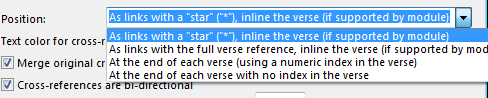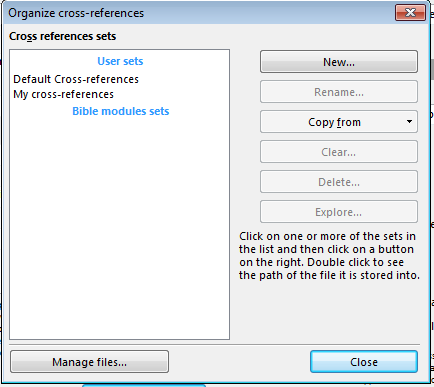Objective: How to use Cross References in theWord.
The image below shows a Cross Reference.
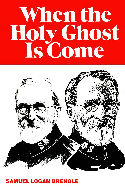
Brengle When the Holy Ghost is Come is from the Salvation Army tradition, and Brengle was part of the Deeper Life Movement.
Downloads
theWord:Brengle When the Holy Ghost is Come
MySword:Brengle When the Holy Ghost is Come
PDF:Brengle When the Holy Ghost is Come
eSword:Brengle When the Holy Ghost is Come
A Cross Reference is very simply another Bible text that has to do with a particular verse in the Bible. We may note that cross-references are all made by men, and are not inspired.
Within theWord program, the software makes use or allows for you to use cross-references in your Bibles (any Bible you have). The cross-reference system is independent of any particular Bible module, so you pick your favorite cross-references and after that, you can see them anywhere.
Showing Cross References
The short and simple way to show or hide Cross References is to click inside the BibleView window and simply type the letter x. That should show or hide (toggling the state) the Cross References.
As with all Bible Options, you access the Bible Options via the hotkey Control+O. The other options to get to this dialog box is to click in the BibleView window right menu structure on the last item which is BibleView Options. (Remember if the left menu is not visible in the BibleView Window, type Control+T to toggle it visible.)
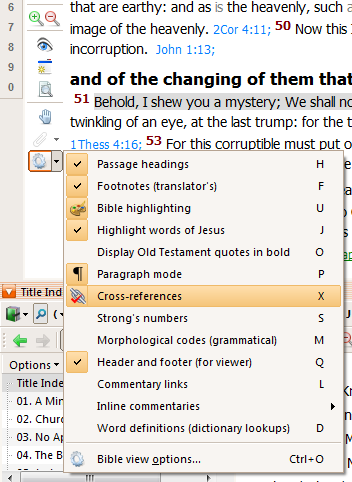
Here you can see the cog which represents options for the Bible Window, and the way to toggle it visible or invisible.
If you use the Control+O method of accessing Cross References you will see a checkbox you will need to click to activate and make visible your Cross References.
Cross Reference Options
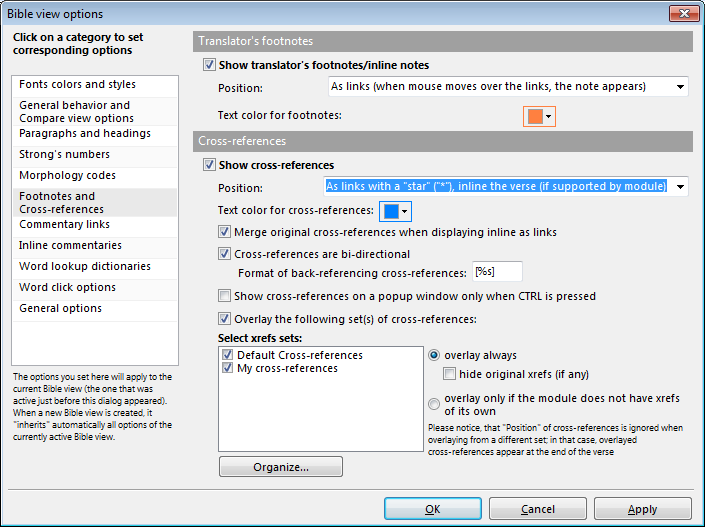
Here you have some of the options for the Cross Reference system in theWord. The top part of this dialog box is for translator’s notes, another excellent feature of theWord.
Below that you will find a checkbox for making the cross-references visible or invisible. Click visible. Note that if you hover your mouse over the actual words of an option in this dialog box, there will pop up a more detailed help window for that option.
Now below are the options.
The first option is the position where the cross-reference will appear. Remember that moving the mouse or cursor over the reference will bring up a popup box with the text of that verse.
The options here are:
- Links with a “star” inline the verse.
- Links with the full verse reference inline the verse.
- Appears at the end of each verse with numeric index.
- Appears at the end of each verse with no index in the verse.
These options are pretty much self-explanatory.
The next option is for the color, which is default blue.
The next option is to merge the original theWord cross-references with an add-on module of cross-references.
The next option is making the cross-reference links bi-directional, which means when a verse has a link to another verse, the other verse will have a backlink to the one you are looking at.
The next option is to restrict the showing of Cross References to when you use Control. This is because for some people or in some occasions, it is bothersome to have cross-references always popping up.
The box box will allow you to choose which cross reference files theWord will show.
Organize Cross Reference modules
Before closing this tutorial, notice the Organize button. This will bring up a file management system for you to work with these Cross Reference files. You don’t know what cross-reference files you have on your installation of theWord? Simply click on manage files and there you will see all the *.xref.twm files.