theWord Program Overview
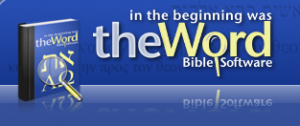 TheWord Bible Program is basically a powerful Bible study tool. The strengths of this program center around the intensive study of the Bible as well as other literature about the Bible, books, commentaries, dictionaries, etc. This program will allow you to view, search, and even create this literature.
TheWord Bible Program is basically a powerful Bible study tool. The strengths of this program center around the intensive study of the Bible as well as other literature about the Bible, books, commentaries, dictionaries, etc. This program will allow you to view, search, and even create this literature.
theWord program overview
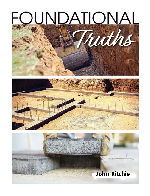
Ritchie Foundational Truths of the Gospel is a basic doctrinal treatise for Assurance, Conversion, Eternal Life, Judgment, Justification, Perfection, Regeneration, Salvation, Sanctification, and Separation.
PDF:Ritchie Foundational Truths of the Gospel
theWord:Ritchie Foundational Truths of the Gospel
eSword:Ritchie Foundational Truths of the Gospel
MySword:Ritchie Foundational Truths of the Gospel
(1) Formal Bible search – TW (TheWord) allows you to do powerful boolean and Regex searches on the text of any Bible. While other programs limit and greatly restrict your search abilities to AND OR or Exact phrase, TW allows you to add other powerful boolean operators like NEAR (Word) NEAR (Verse).
(2) Bible Compare – TW like many other programs allow you to compare different Bibles.
(3) Bible Commentaries – TW is a very versatile program that allows you to configure it to many different forms of Bible study. Some of these are to place commentaries in a window beside the Bible where you can view a particular commentary (the number is only limited by your screen) and you can see the commentary in a window beside the Bible text, or even in the same Bible Window with the commentaries (any number) each below the verse that it corresponds with.
(4) Bible Dictionaries – TW has a Dictionary feature that will allow you to click on a word in the Bible Window and it will look up the word in all of its dictionaries (or regular books if the Bible word is in one of the chapter titles of these. But TW goes further putting all of these Dictionary entries into a single long bubble help over the word. theWord program overview
(5) Why do Bible programs not allow you to search across everything in your library? TW is designed to allow you to do a global search of every dictionary, commentary, or book in your library. This is separated from a Bible search (you don’t want more results than necessary, right?) With TW you can do these extensive searches on just the topic titles (like the chapter titles in the books) or on just the contents of each chapter, or both.
(6) Book search subgroups – Let’s face it, our problem today is not the lack of resources but information overload. You may have 15 books on a particular subject (like Eschatology) in a library of 300 books, but what good is it if you can find neither the book you want nor the passage you want when you need it? TW allows you to group your library into sub-library groups, like eschatology, and just search those books. This is a powerful feature that many other Bible programs don’t even dream of providing for their users. For each, you can place all your books on the Parables in one subgroup and just search that subgroup. In two clicks you can search your entire library.
Review my website and see all the great features that TheWord has to offer. It is truly a powerful Bible study tool. I am dedicated to putting as many as I can of these public domain and copyrighted books (with their permission of course) into TheWord format for our mutual benefit. Each week I usually produce a few (up to 10 or 20 books) depending on what I am studying and preaching on in our church at the moment (these resources are for my preaching and writing ministry). Please check it daily to take advantage of what we freely offer.
Hello
I have just downloaded the The Word software and successfully increased bible text size. How do I increase size of icons and text on the bars/frame/skin and drop down menu? Look forward to your reply.
Sandra.
Hi Sandra, Thanks for writing. First of all, we need to make sure we are on the same “track”. There are two totally different sets of circumstances which would touch on this. If you are a visually impaired person (or setting up things for one), then you need to get into Windows itself, and bump up the fonts for all programs. I am not a real expert on this end of things, but this is how to get the fonts, menus, and icons larger. That is one solution. The page on this theWord tutorial website is for enlarging the text in a module or a specific Bible text. Within theWord, there is no setup or option to enlarge these things. The reason for this is that the program is “designed” for a specific “normal” screen setting, which is fine for 95% of theWord’s users. Those who have serious visual impairment need to tweak their entire computer because they need to see everything larger.
I have a pastor friend with this problem, and quite frankly, I like his solution much better. He bought a large screen TV that has a video feed from a computer so that it can be used as a monitor. With that, his TV set is about 2 feet or more diagonally across the screen. This allows him to sit in his sofa chair, and easily read the computer (any program).
I myself am headed that direction with my eye-sight, and I will probably buy a video projector and fix up that on a stretch of blank wall. Doing it that way, I can back it off and make it however large I need it to be so that I can easily read the text. A half-way step solution is to buy a very large monitor, and they continue to grow. Note that these monitors have settings which will you to set the resolution, and a 600×800 resolution is very large, which the larger monitors allow 960×1024 and up. Those solutions are what you need to look into really.
I have written Costas about this issue (visually impaired users), and he likewise has told me that this needs to be a system wide thing in order for the icons and menus to be larger. You absolutely have to set this in Windows Operating system, and individual programs cannot do this correctly, i.e. make the changes and make them options, where different users would see different sizes.