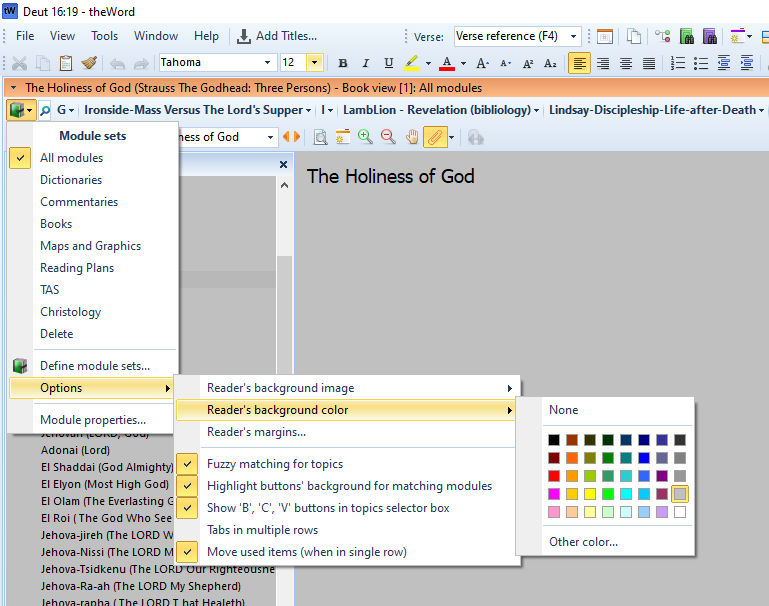How to Set a Background in theWord Views explains some tips on changing the actual View windows (mini-windows) within theWord Bible Software program.
A user asked me about setting a darker theme for theWord because the white background hurts her eyes. So this post explains some of the suggestions I gave her. Note before we start that most monitors/computer setups nowadays have options to brighten or darker the monitor as a whole. So that option should be explored first. The problem is that one size doesn’t fit all. In other words, depending on the individual’s eye problems, some might have “dimmed eyes” where a brighter monitor is better, and others would prefer to have a darker monitor, usually considered a darker theme.
TheWord has several options that we will explore.

A carpenter making his own tools is an explanation of why I, Pastor-Missionary David Cox, write my own material. I like the idea of producing the material that we use in our ministry and also for evangelism.
Read the short article: A carpenter making his own tools.
For reference, please see also Using theWord with Bad Eyesight
Option 1 Using a Background in the Book View Window
Option 2 Using a Background in the Bible View Window
Click in the Bible View window, and press Control+O.
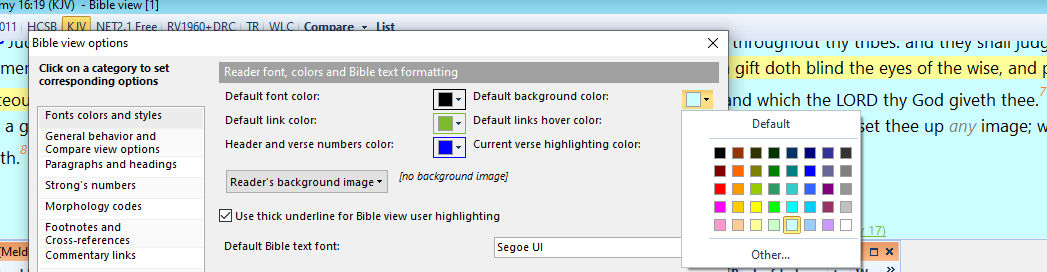
Again, you will see the option “Reader’s background image” to make an image for the background. The right-hand three options are what you want, probably. I clicked in the lightest gray option for background, and the second one below that is the background color when you highlight a verse. If you click on “Other” at the bottom of those colors,
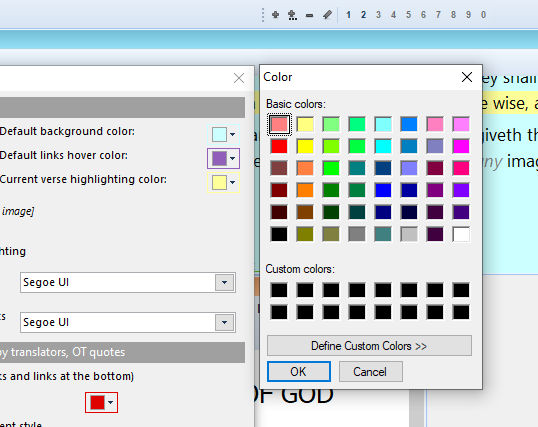
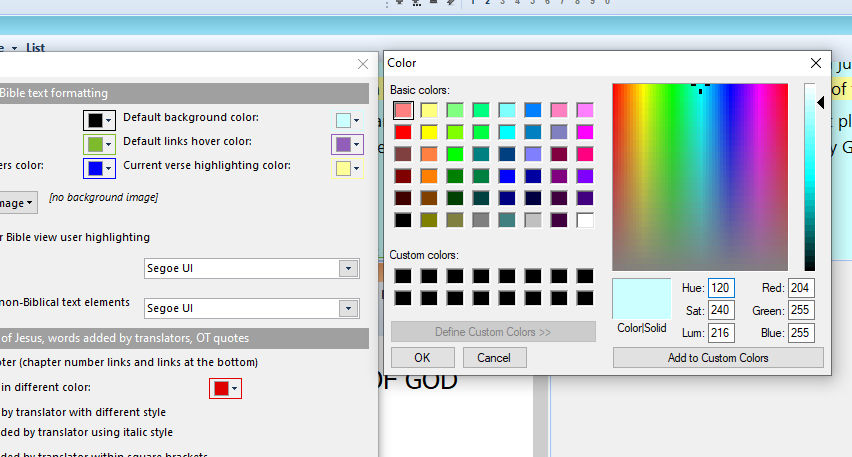
If you click on “Define Custom Colors” you will be able to pick from some million colors.
Option 3 Changing the Menu Bar colors
The actual menu bar for the Bible menu is set in the upper left icon menu.
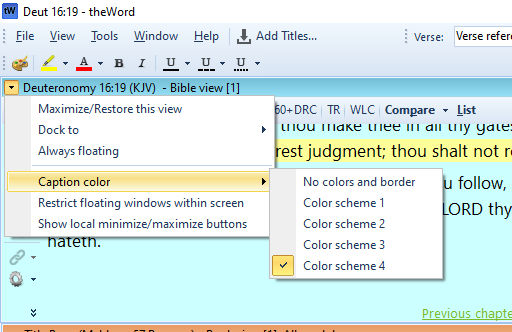
I changed mine in this image to the first button at the bottom of the menu, the red one. This is limited, but there are some choices still. The bar is a darker blue.
In the upper left corner of the window views windows, there is an icon, beside the verse reference, click on that and you should see the image above.
This “Caption Color” controls all the windows inside theWord, and there are only four options here. All windows captions are set to the same Color Scheme.
How to Set a Background in theWord Views