There are times when you are surfing the Internet, and you find a page of say 35 verses on some topic. You want the verses, but you don’t want to copy them by one into theWord. How do you get them into theWord quickly?
As a tangent point, if you only use one particular version of the Bible and you find say 100 verses on a webpage in a different version of the Bible than what you use? I am a missionary, and many times I find that there are more and better webpages in English than in Spanish. How do I scrap those verses from a webpage, and paste them into my sermon or Bible study or a reference work I am making?
Firstly, use theWord monitoring the clipboard. Under the first main menu option, File -> Preferences -> Clipboard Monitoring. Make sure that “Disable Clipboard Monitoring” is not checked. Now theWord will watch whatever you paste into the Windows Clipboard, and when it recognizes a Bible reference, it will popup. Note that in Monitoring the Clipboard Options you can set which Bible text (Bible version) will show in the clipboard popup. Since I am constantly switching between English and Spanish, I set it for the default Bible text in the Bible window pane at the moment of the popup.
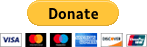 .
.
Please help us keep this website up. We work hard to be a blessing to you. Donate to us. Even a $5 or $10 donation is greatly appreciated. All donations will go to pay hosting and domain fees.
You can use your PayPal account if you have one, or you can donate using any normal debit or credit card, pay through PayPal and chose just Debit or Credit Card.
Secondly, go to the Bible pane in theWord, and if one is not open, open one (press F11). At the top of this pane, there are the abbreviations for different Bible versions you currently have installed. At the far right, there is the option “List”, click that. If you have no verses in the current list, it will basically be blank. If you want to save what you have, you click the floppy disk icon and save it. It is the 4th from the top icon on the left of the Bible pane. Now clear the list (7th icon from the top, that looks like a paper with an x in the bottom).
Thirdly, go to your webpage in your web browser. Select all or select just the section you want to scrap the verses from, and control C (Windows copy).
TIP #1. When you do Internet searches, make sure you understand the protocol that web search engines use. Stop words which are short words like “the”, “and”, “are”, “is”, etc. are automatically dropped from your search. Search engines don’t waste time on them. There are probably millions or billions of pages with the word “the” on them. Since all search engines lie to us, Google says “your search has found 100,000 hits.” I search for reference books constantly, and I have actually tried to look at every search result in say 50,000 results, and after about 10 pages of results, Google stops. So that is about 200 hits at most. That happens with every search that I try.
So when you do your search, you have to choose your words carefully. I usually start these searches for Bible verses on a specific topic with verse, and only pages that have Bible verses and my search terms show up, of course, after the first 2-3 paid advertisers as results.
Tip #2. Get to recognize what is chaff, and what is gold.
If you do this a lot over a few months, you will learn that certain sites are gold. To me, gotquestions.org is gold. There articles are short or medium, and they are usually excellent. Return to the sites that you find are most helpful.
Tip #3. Not all sites are honest. When you search for say atonement, and you see a site that says 7 verses on the atonement. There are many more verses, but they are presenting just their choice verses. That is not bad, but take it into consideration. When a site says 100 verses on the Antichrist, there are not that many verses in the Bible on the Antichrist. While the is only mentioned in John’s epistles 4 times, (using theWord to verify that), you can only get maybe 30 to 40 passages clearly referring to the antichrist. If there were say 80 to 100, I doubt it the Bible would hit an even 100 on every search word. So they will include verses like John 3:16, which is not talking about the antichrist, and that is filler that wastes your time. Choose the results carefully, not too few, and not too many, depending on how common your search words are in the Bible.
Tip #4. Use “verse” as a search word for finding cross references and parallel passages, and use “commentary” to find commentaries on a specific verse of the Bible “commentary John 3:16”.
Back to scrapping a webpage.
Fourthly, Highlight the part or all of the webpage you want to scrap, hit control C (Windows Copy selected text to Windows Clipboard). At this point, theWord should popup a window like the image below (“security of salvation” I selected https://www.gotquestions.org/eternal-security.html to scrap the verses from)
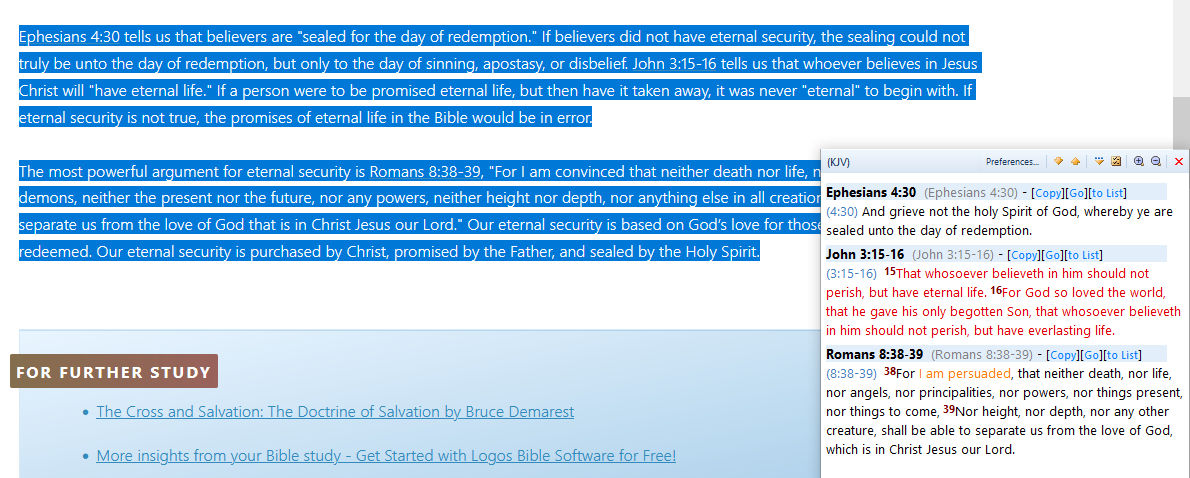
Notice the small box at the bottom right-hand corner of the image.
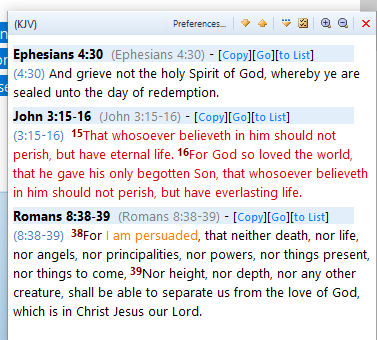
The popup box of the theWord monitoring clipboard will have a scrollable list of the verse references you selected on the web page. On the top bar of that popup, on the far right, there is a red X to close it, and two magnifying glass icons to enlarge the text or make it smaller, and to the left of those is a yellow box with squiggly lines. Click that icon.
That adds all verses to your current Bible list in theWord. Jump back to theWord program window, and you should see your verses in theWord. You have successfully scrapped verses from a webpage into theWord. But we are not through yet. Note that this Bible verse list can be saved in theWord and recalled later. So if you are surfing for information for a sermon, Bible Study, or for your own reference, you can slowly accumulate a lot of verses over time this way. Always save the Bible list before you leave theWord though.
Fifthly, how do I get it into my notes? Here I am going to explore some options for you because even when I am studying like this, I want different formats at different times. One size does not fit all.
A Complete Print out of All verses
To get this click in your Bible list (this last menu item on the same line as the installed Bible versions is like a toggle, between the actual Bible text and the active Bible list). You should see each verse written out with the version abbreviation after it. In the Bible pane, on the vertical up and down icons, there is an icon that is like a sheet of paper with print on it, and a blank one behind it. Mouse over it and it should say “Copy verse list.” Click on it.
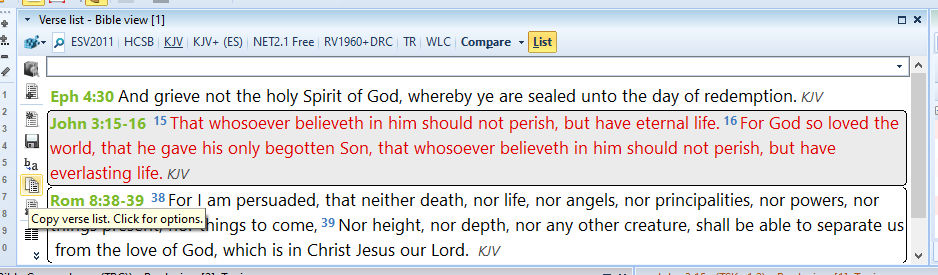 When you click on this icon you will see this image.
When you click on this icon you will see this image.
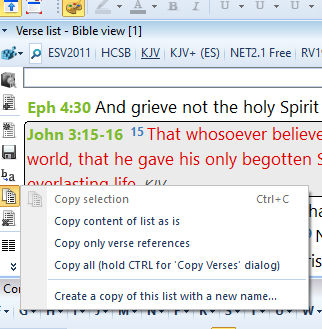
If you want the list print out full verses, click the option, “Copy content of list as is”. This will give you the complete verse list.
Print out only verse References6
I like to make Bible study notes within theWord itself. The mouse over Bible verse popup is wonderful. It also allows me to just put Bible references (control D to automatically tooltip all Bible references for mouse roll over to popup the Bible text) and in general, I will only print out the full verse text for the most important verses on my topic.
At this point, once you get the verses into what ever other study you want, you can eliminate the Bible verse list if you are going to search a new study, or save the Bible verse list to theWord, and you can also just eliminate the list as I mentioned at the beginning of this post.
Tip #6. How to fully format a large list of Bible references.
Here I am going to have to move out of theWord Bible program and use a Word processing editor to do this. I have studied several different programs over the years, and for what I call this, wordsmithing, I cannot find any program that works and does it, and does it in such a way as it is easy to understand, trouble shoot, and maintain, except for OpenOffice. See this post: