Class Objective: How do you quickly see the Greek or Hebrew behind a particular verse? There are a lot of ways to look at a passage and see the original language behind it, but this toggle is a short cut for when you want to examine verse references in a book module, and flip back and forth between say an English version and the Greek or Hebrew. Study these two images…
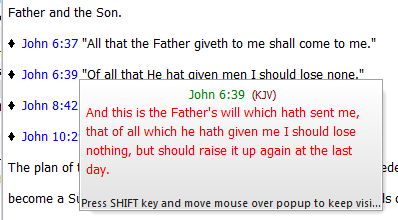
This is the normal TW behavior when you just move the mouse over a verse reference. (This image is from Murrell’s Systematic Theology module.)
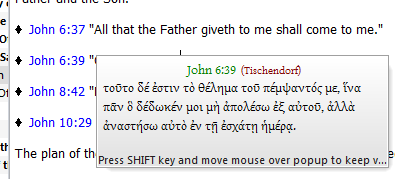
Now you see the same verse but in the active Bible text version.

Buy me Steak Taco! You know, I work hard at my websites trying to provide you with good material that is sound doctrinally-speaking and of interest to God's people. It is hard work, but I don't mind doing it, and I feel called to the ministry, and God will bless me after all is said and done. But in the meantime, I do need to cover my expenses. I have a total of 34 websites (half English and half Spanish), and each one costs about $10 per month to keep up. That does not take into consideration my time and effort in writing content. Won't you consider at least a one time donation to this ministry of $10 or $20 dollars? It would be really great if you could gift me and my wife this money so that we could enjoy eating out at least once in a while. (I pay the expenses for these sites out of our living expenses.) God will richly bless you and repay you for your generosity. 1 Timothy 5:18 For the scripture saith, Thou shalt not muzzle the ox that treadeth out the corn. And, The labourer is worthy of his reward. If you received some value from my websites, consider at lest a small donation. A big donation would really be nice, too though.
Donate to David Cox Ministries.
Setting for viewing two different versions in tooltips.
The way you do this is to use theWord’s option for seeing tooltips.
First of all, notice that TW has a default Bible version (see Setting the Default Bible Version), and that it has an active Bible version. The difference is that the default Bible version is what you set as your favorite Bible version, and the program will “default” to this in many settings. If you click on the Bible view window and then change to another Bible version, then your “Active Bible Version” is now different than the default version.
Setting the options to work differently
In general, if you use two different languages (say you work with Spanish people and you also speak English) then you will flip back and forth between the two.
To do this, the procedure is:
-
- Select your Bible (in whatever language you want, say Spanish) in the BibleView Window.
- Open on the main tw menu, File-Preferences and click on the tab “Clipboard control”, and select the Bible version you want. Note that when you highlight a Bible reference in say Microsoft Word, and click Control + C, the popup will be in this Bible version. Equally, when you click on the Clipboard Monitoring and “Register CTRL+SHIFT+V Global hotkey to Paste back to Clipboard verse text”, and select that Bible version, that is the Bible version that will be inserted.
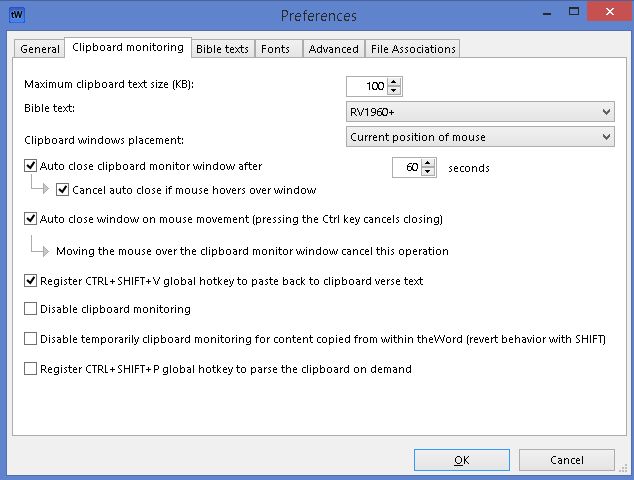
The routine for this is simple:
Select Text, Ctrl+C, a popup will show the text from the Bible selected. Press CTRL+SHIFT+V and the text in the clipboard, one or more references from the Bible, will be changed to their full-text versions + the reference at the beginning.
Note that you need to open theWord for this to work. Also, note that within theWord press F5 and this is where you set the formatting of the verses you insert into any program (tw or any other program). - There is a problem now. If your Bible setting BEFORE all this was, say English, and you are wanting them in Spanish, all the Bible references are still going to come over in English. Acts references will show up as Acts 1:1 and not the Spanish Hechos 1:1. So you open File->Language and select the interface language “Spanish” (or whatever language you want everything to show up as.
NOTE: ALL ENGLISH VERSE REFERENCES ARE GOING TO BE RECOGNIZED IN TW! Set everything to Spanish as above, and tw will still recognize Acts 1:1. BUT tw will not recognize Spanish references if the interface language is set to something else. When I set tw interface into English, it will not recognize Hechos 1:1. Any time you select and copy a Bible reference wanting the pop up, check that you have the language interface set correctly. - One final helpful tip. When tw is open, and you control tab or click on another program, every time you copy a Bible reference into the clipboard, tw will become the active program. Copying any Bible reference into the clipboard will automatically switch programs into theWord. You don’t want that? Simple solution. DO NOT CONTROL TAB OUT OF theWord into another program. Minimize theWord by clicking on the underscore in the upper right title bar of the window beside the Red X close window button.

This will keep theWord minimized when you are inserting verses.
