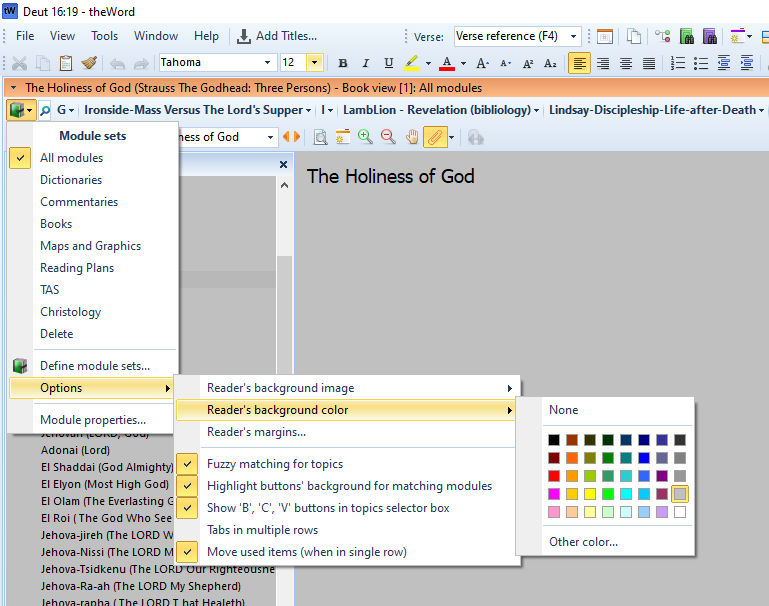How to Set a Background in theWord Views explains some tips on changing the actual View windows (mini-windows) within theWord Bible Software program.
A user asked me about setting a darker theme for theWord because the white background hurts her eyes. So this post explains some of the suggestions I gave her. Note before we start that most monitors/computer setups nowadays have options to brighten or darker the monitor as a whole. So that option should be explored first. The problem is that one size doesn’t fit all. In other words, depending on the individual’s eye problems, some might have “dimmed eyes” where a brighter monitor is better, and others would prefer to have a darker monitor, usually considered a darker theme.
TheWord has several options that we will explore.

Buy me Steak Taco! You know, I work hard at my websites trying to provide you with good material that is sound doctrinally-speaking and of interest to God's people. It is hard work, but I don't mind doing it, and I feel called to the ministry, and God will bless me after all is said and done. But in the meantime, I do need to cover my expenses. I have a total of 34 websites (half English and half Spanish), and each one costs about $10 per month to keep up. That does not take into consideration my time and effort in writing content. Won't you consider at least a one time donation to this ministry of $10 or $20 dollars? It would be really great if you could gift me and my wife this money so that we could enjoy eating out at least once in a while. (I pay the expenses for these sites out of our living expenses.) God will richly bless you and repay you for your generosity. 1 Timothy 5:18 For the scripture saith, Thou shalt not muzzle the ox that treadeth out the corn. And, The labourer is worthy of his reward. If you received some value from my websites, consider at lest a small donation. A big donation would really be nice, too though.
Donate to David Cox Ministries.
For reference, please see also Using theWord with Bad Eyesight
Option 1 Using a Background in the Book View Window
Option 2 Using a Background in the Bible View Window
Click in the Bible View window, and press Control+O.
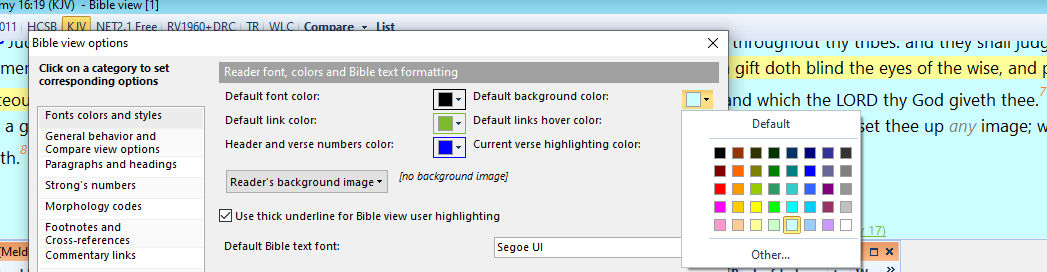
Again, you will see the option “Reader’s background image” to make an image for the background. The right-hand three options are what you want, probably. I clicked in the lightest gray option for background, and the second one below that is the background color when you highlight a verse. If you click on “Other” at the bottom of those colors,
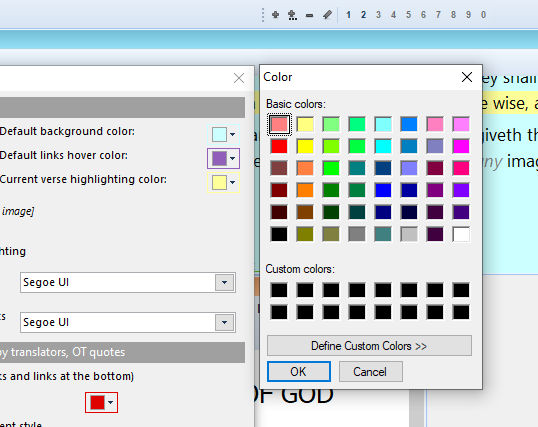
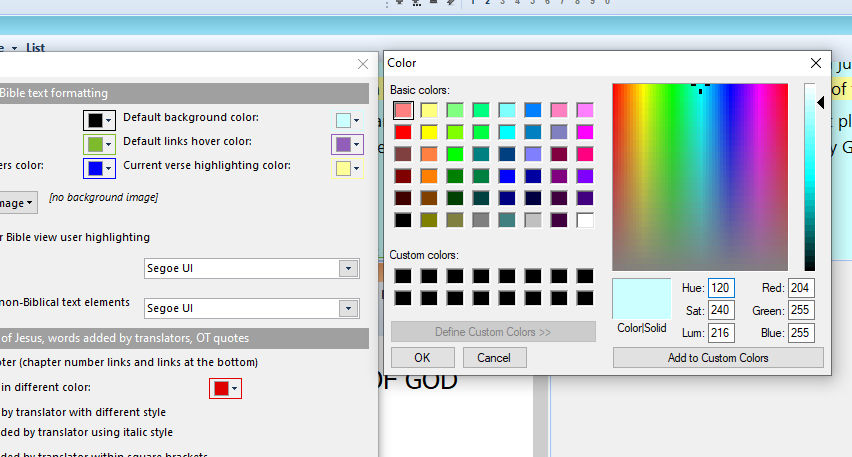
If you click on “Define Custom Colors” you will be able to pick from some million colors.
Option 3 Changing the Menu Bar colors
The actual menu bar for the Bible menu is set in the upper left icon menu.
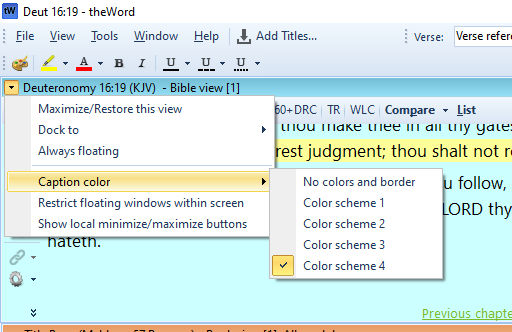
I changed mine in this image to the first button at the bottom of the menu, the red one. This is limited, but there are some choices still. The bar is a darker blue.
In the upper left corner of the window views windows, there is an icon, beside the verse reference, click on that and you should see the image above.
This “Caption Color” controls all the windows inside theWord, and there are only four options here. All windows captions are set to the same Color Scheme.
How to Set a Background in theWord Views