FAQ: I installed a module and it doesn’t show up.
By David Cox
Class Objective: To help a user find out why a module doesn’t show up in his TheWord.
____________
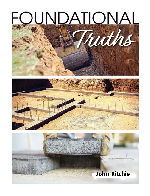
Ritchie Foundational Truths of the Gospel is a basic doctrinal treatise for Assurance, Conversion, Eternal Life, Judgment, Justification, Perfection, Regeneration, Salvation, Sanctification, and Separation.
PDF:Ritchie Foundational Truths of the Gospel
theWord:Ritchie Foundational Truths of the Gospel
eSword:Ritchie Foundational Truths of the Gospel
MySword:Ritchie Foundational Truths of the Gospel
Okay. You found the most wonderful book that every was written (after the Bible), and you downloaded it, and now you installed it into theWord. You open theWord (you did quit theWord before installing it right? because otherwise it won’t show up until you shut it down and restart it), and it doesn’t show up. What gives?
(answers are in the order from most easiest and obvious to hardest).
It isn’t a proper TheWord Module.
Okay, this is embarrassing but it does happen. Notice that TheWord DOESN’T read or recognize modules from other Bible programs, so downloading or copying e-Sword, or Swordsearcher, or Logos modules into your TheWord installation just won’t work. Sorry. You can import some of them into TheWord format, but you have to use a utility program to do so. See “Converting other program’s books into TheWord.”
How do you recognize the correct format? First of all, by the module´s extension. If it doesn’t have the right extension, it isn’t right for TheWord.
Bible Extensions: “*.ot” or “*.nt” or “*.ont”
Other Module Extensions: “*.twm”
Notice that any premium or encrypted extension will have an extra “x” at the end, so the possible extensions for these are otx, ntx, otnx, twmx.
If you have a file that has the correct TheWord extension, but its format isn’t a properly formatted (internally speaking) SQLite database (which is the format for the twms), then you may get an error message on start up of TheWord.
You didn’t include it in a layout yet.
Okay, you know all those popup screens that come occasionally when you start up TW and you fast click on them (who knows what option they chose) just to get by? You didn’t read them. Most probably you didn’t select to add the new module to the current module set.
No real problem here. Make sure that a BookView window is open (F12 if one isn’t), and then click on the green book icon on the far left of the Book Selector bar. From here you need to follow the instructions in this post “Making and Using Module Sets“.
You installed the module in the wrong place, and TW cannot find it.
First of all, find out where you actually installed it into. Write down that location.
Now go to the post “Where does theWord keep its files?” to search for the default TheWord folders, and see if the module shows up there. Okay, so you are lazy, so I wil repeat that post here in brief, go to the Main menu, Help, bottom of the list to “About”, then “File Locations”.
Again you need to put your new module into the “Personal files folder” or the “Common Modules folder”. If it is not in one of these two places, you might have serious problems getting theWord to find it. Why don’t you put the new module in the right place?}
Bibles: It is there, but it doesn’t show up
Sorry, but all Bible modules should show up once installed. The problems that crop up here are very peculiar. First of, each Bible has an abbreviation, so mouse over all of the options on the Bible Selector Bar, reading the descriptions to look for the actual Bible title. Still not there? Did you check the overflow double hash marks? Don’t know what that is? You need to read this post to get it explained to you, “BibleView Window Elements Basic“. (Click on the link to go to that post, then click on the topic menu at the top of the page on “Bible Selector Bar”. Read, review, and study the entire page please.
Okay, you have done that, and still no help. Next thing to check, did you have a Bible by that same name already installed that you deleted? Then you need to check this post “Removing Bible Versions from Version Selector Bar” to see if you “hide it”.
Okay, you read that and no solution. Now we get into being really picky. Another thing to check is that the Bible module has the correct abbreviation (or even has one). TheWord Bible modules are ascii files (except encrypted ones with an “X” added to the extension, otx, ntx, or otnx), so you can open them with any text editor, but if you make changes you will need to save it in an ASCII or Plain text file option. It would probably be useful to add onto the extension of the file “.txt” before working with it, and then remove that afterwards and before opening TheWord.
Open the Bible module and go to the end. At the very end, or very near the end of the file, you should find the following text…
short.title=KJV description=King James Version about=This is the 1769 King James Version of the ...
If you do not find these lines (correct with your Bible version information), then TheWord could find two Bible versions with the same short title, or one completely missing this information, and the results are unpredictable. Most probably won’t show at best..
You purchased a Premium module, and it is not unlocked
When you buy a premium module off of theWordbooks.com, it has to be unlocked. After making your purchase, you are sent an email with the download link and the unlock code. After installing the module, (copying it into the correct tw folder), and restarting theWord, you should see a popup dialog box saying tw found a premium module that needs to be unlocked before using. Copy your id (email used in purchasing), the unlock code, and any other information it asks for.
I didn’t get the confirmation email
You probably did get it, but it is in your spam folder. Check it. Another issue may be that you entered your email address wrong. Post a request for help on theWordbooks.com contact form.
You simply cannot use the module without the unlock code. Write to theWordbooks.com contact form and ask for it.
I am having problems downloading the actual module
There are cases where your set up is weird or non-standard like using a WINE emulator. In any case, there are three ways to get a copy of the premium module. 1) click the download link in the confirmation email. 2) Go to theWordbooks.com and login to your account, and under downloads click the link for that work, and download it. 3) All premium modules downloads are available freely through the theWord program. Open tw, click on “Add titles” on the far right of the main menu. There search for your module you are trying to install. Once you find it, click on download. After the physical file has been downloaded to your computer, tw will ask you if you want to restart the program. Answer yes. Once it restarted, you should get the popup dialog box asking if you want to install the premium module. Enter your information and it should show (conditioned on maybe the above, you need to add it to a Module Layout first to see.
Note: Although you can download ALL the premium modules, you cannot use them until you individually unlock them. You will not get an unlock code until you purchase them.
The module could be corrupted.
This should generate an error screen somewhere along the way. Best bet is to contact the module creator and ask them to send you a new module, or upload their module after they fix it. As a last resort, you can try sending it to me. davidcox (the arroba sign, at) davidcox.com.mx. If it is a premium file, don’t send it to me, I cannot fix those. Send it to whomever you purchased it from. If it isn’t a premium or encrypted file (doesn’t have an additional “x” on the extension) send me an email asking for help, and if I have a copy, I will send it to you or post it and tell you where to download it.
Another Consideration: Various tw Installations
If you install more than one installation of theWord on your computer, i.e. you make a USB install but on your hard drive, then it might be in one of the other installations. These you pretty much have to open a file browser in each one and look for the actual file to know where it is.