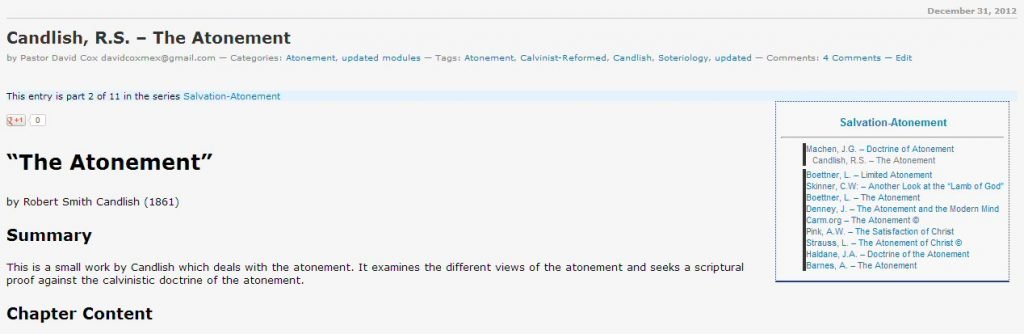Module Sets: Specialized Categories
When you make a module set, the left hand window has a search function that will search all filenames and filter all files to only those fitting the search criteria. You can use this to make specialize Module Layout Sets in an easy way.
Step 1: In Windows File Explorer, examine your files. Here rename the files of a specific category, say files dealing with the “Atonement”, and add a special unique code to identify the file as belonging to that category.
Let’s take the atonement category. On my website, you search for that category. Simply find a single file that has the topic or category you are looking for and examines the different parts of the post.

Have you ever eaten Fried Ice Cream! Donate! It is delicious, like apple pie with vanilla ice cream on top. But you know that you cannot have what is good without somebody paying for it. If you have enjoyed things on my website, please consider helping me out on the expenses and keeping it on the Internet. Can you consider at least a one time donation to this ministry of $10 or $20 dollars? I have a monthly total of about 96 gigabytes total being downloaded monthly from all of my websites. Be a blessing to me and donate any amount. It would be really great if you could gift me and my wife (she wants oa fried ice cream too) this money so that we could enjoy eating out at least once in a while. (I pay the expenses for these sites out of our living expenses.) God will richly bless you and repay you for your generosity. 1 Timothy 5:18 For the scripture saith, Thou shalt not muzzle the ox that treadeth out the corn. And, The labourer is worthy of his reward. If you received some value from my websites, consider at least a small donation. A big donation would really be nice, too, though.
---->>>>Donate to David Cox Ministries.<<<<----
They deep freeze the ice cream ball, and coat it with batter only a few seconds before they deep fry it, and then only fry it for a few seconds.
Note on this image the various parts in blue. First of all, there are “Categories” under the Title. You can click on that category link and see all in that category. Second, there is a series tag which is seen in “This entry is part 2 of 11 in the series Salvation-Atonement“. This is the same as the list in the box “Salvation-Atonement”. You can Control+Click on each of the modules in the box and a separate browser tab will open with that post in it. You can also just type in the topic in the search box at the top right of the sidebar.
More Articles from this Category
- Introduction to theWord Tutorial Website
- YouTube Views Verse Lookup
- Word Study: Ρεςαρδ Reward
- Where to start your Bible Study
- Where is Strong’s Numbers in KJV?
- Where does TW keep its files?
- What Operating System does TheWord require?
Method One: Series tagged: Salvation-Atonement http://www.twmodules.com/series/salvation-atonement/
The series available are in the right-hand sidebar, so click on Salvation-Atonement link. Note that these change constantly. So as they grow larger (more than 40 files), I am splitting them into more specific categories, like I recently broke the atonement modules off from salvation where they were before.
Criteria: I tag these by hand, so I can miss some, or miscategorize a book or two sometimes.
Method Two: Category tagged: http://www.twmodules.com/category/atonement/
Note that this is a valid category from the website, and by just adding “/category/” you can access the website and these modules.
Criteria: I also tag these by hand.
Method Three: Searching the website. In the search box in the top right-hand side at the top of the sidebar, there is a search box, and you can search on the files on the basis of your word.
Criteria: The only way a module will end up in a search is if the search word is actually in the post somewhere.
Note: As with all of these methods, there is a margin for error. Sometimes the search word appears in the post, but the module is not about that subject at all.
Once you have downloaded the modules that you want for a category module set (or select them from your list of modules), you can easily prep them for the Module Layout Set. Here, just add to the filename the identifier you decided on. Here I added (atone) as my identifier, and put it right after the filename (see below). Surrounding the identifier with parentheses “()” makes it harder for some other module to mistakenly be included.
simpson-divine-healing-in-atonement(atone).gbk.twm
barnes-atonement(atone).gbk.twm
winslow-atonement(atone).gbk.twm
owen-death-of-death-in-the-death-of-christ(atone).gbk.twm
best-the-saviours-definite-redemption(atone).gbk.twm
candlish-atonement(atone).gbk.twm
pink-the-satisfaction-of-christ(atone).gbk.twm
haldane-doctrine-of-atonement(atone).gbk.twm
skinner-another-look-at-the-lamb-of-god(atone).gbk.twm
denney-the-death-of-christ(atone).gbk.twm
denney-the-atonement-modern-mind(atone).gbk.twm
boettner-limited-atonement(atone).gbk.twm
dabney-christ-our-penal-substitute(atone).gbk.twm
boettner-atonement(atone).gbk.twm
pink-doctrine-of-reconciliation(atone).gbk.twm
bronson-the-extent-of-the-atonement(atone).gbk.twm
machen-doctrine-of-atonement(atone).gbk.twm
candlishr-the-atonement(atone).gbk.twm
Within theWord, make a module layout set.
Then search in the left panel for “(atone)”. This will quickly make a layout for atonement. As an alternative, you can also make a doctrinal layout set, and have these in a folder within that set.